How to Add Chat Overlay to OBS
Stream Grafix
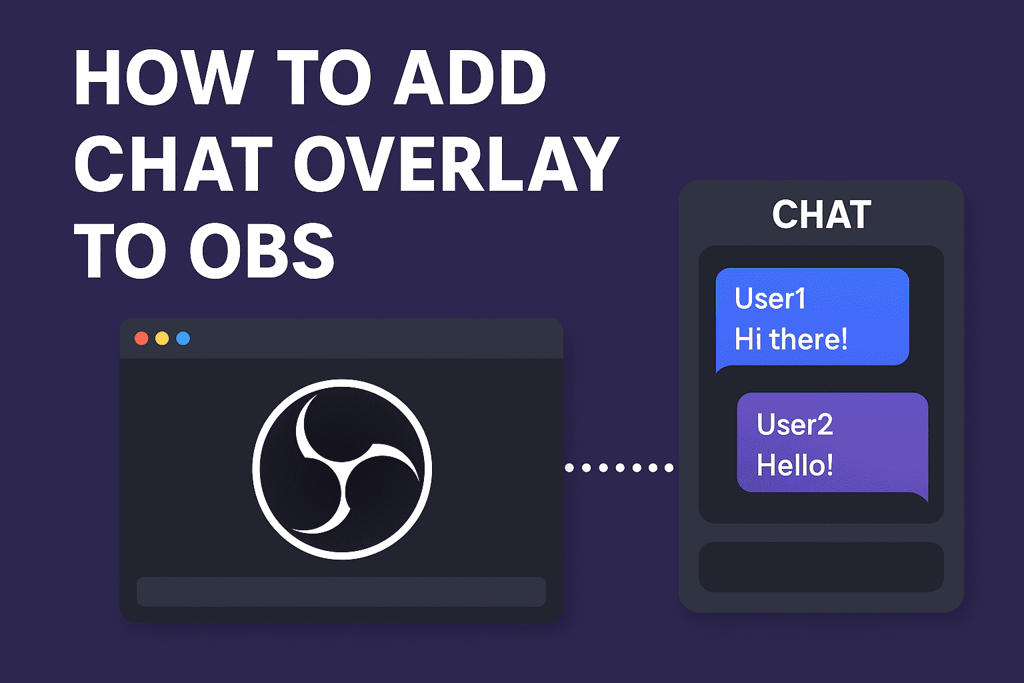
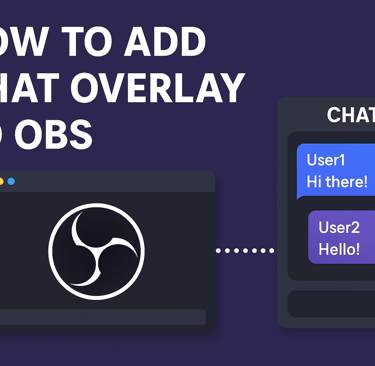
Introduction to OBS and Chat Overlays
OBS (Open Broadcaster Software) is the go-to free software for live streaming and recording. A chat overlay allows you to display messages from your viewers directly on your stream so you can interact with them in real-time without switching tabs.
Why a Chat Overlay Matters for Streamers
A chat overlay keeps your audience engaged by showing them that their messages are being read. It also makes streams more interactive, especially for those watching on mobile or full-screen mode.
Understanding the Basics
What is OBS?
OBS is a free and open-source software that lets you capture your screen, use webcams, mix audio, and broadcast to platforms like Twitch, YouTube, and Facebook Gaming.
What is a Chat Overlay?
A chat overlay is a visual element added to your live stream showing real-time chat messages from your streaming platform.
Types of Chat Overlays
Transparent Overlays – Blend seamlessly with your stream.
Themed Overlays – Match your brand’s style.
Minimalist Overlays – Keep the chat clean and distraction-free.
Preparing Before Adding a Chat Overlay
Choosing Your Streaming Platform
Your method will depend on whether you’re streaming to Twitch, YouTube, or Facebook Gaming.
Linking OBS with Your Platform
Make sure your OBS is connected to your streaming account via stream key or direct integration.
Picking the Right Overlay Style for Your Brand
Choose fonts, colors, and themes that match your stream’s aesthetic.
Methods to Add Chat Overlay to OBS
Using Browser Source in OBS
The simplest method is adding a browser source with your chat’s URL.
Finding Your Chat URL
Each streaming platform has a unique chat pop-out URL:
Twitch: Click on “Popout Chat” from chat settings.
YouTube: In your live dashboard, click “Popout Chat.”
Facebook: Use your live producer chat link.
Configuring Browser Source Settings
Open OBS.
Click Add → Browser Source.
Paste your chat URL.
Adjust the width, height, and CSS.
Using Third-Party Tools
Streamlabs: Offers pre-designed chat widgets.
StreamElements: Highly customizable overlays.
Using Custom CSS for Styling
You can hide timestamps, change fonts, or make the chat transparent with custom CSS.
Step-by-Step Guide – Adding Chat Overlay
Twitch Chat Overlay
Go to your Twitch channel.
Click the gear icon in chat → Popout Chat.
Copy the URL and add it to OBS as a browser source.
YouTube Live Chat Overlay
Open YouTube Studio → Live Control Room.
Popout the chat.
Copy the link into OBS browser source.
Facebook Gaming Chat Overlay
Facebook is trickier; use Streamlabs or StreamElements integration.
Customizing Your Chat Overlay
Changing Fonts and Colors
Use CSS in the Browser Source settings to adjust appearance.
Adding Background Transparency
Set background-color to transparent in CSS.
Positioning the Chat on Screen
Click and drag in OBS preview to place it where it won’t block gameplay.
Troubleshooting Common Issues
Chat Not Displaying
Check if the URL is correct and your stream is live.
Overlay Lag or Delay
Reduce browser source resolution or disable animations.
Font or Color Not Applying
Clear OBS cache or reapply CSS.
Best Practices for Using Chat Overlays
Keeping It Readable
Choose high-contrast colors.
Avoiding Screen Clutter
Don’t make the chat too big; it should complement gameplay, not block it.
Matching Overlay with Stream Theme
Consistency makes your stream look professional.
Conclusion
Adding a chat overlay to OBS makes your streams more engaging and interactive. Whether you choose a simple transparent chat or a themed widget, the key is to keep it clear, readable, and on-brand.
FAQs
Q1: Can I use multiple chat overlays in OBS?
Yes, by adding separate browser sources for each.
Q2: How do I make my chat overlay transparent?
Use custom CSS with a transparent background.
Q3: Can I resize the chat overlay in OBS?
Yes, click and drag in OBS to adjust size.
Q4: Which is better – StreamElements or Streamlabs for overlays?
StreamElements offers more customization; Streamlabs is easier for beginners.
Q5: Do I need a plugin to add a chat overlay in OBS?
No, browser source is built-in and works fine without plugins.
About
Stream Grafix offers premium Twitch overlays, alerts, and stream widgets. Crafted for creators who want to elevate their stream’s visuals and engage their audience.
© 2025 Stream Grafix. All rights reserved.