How to Add Twitch Emotes to Your Channel | Beginner’s Tutorial
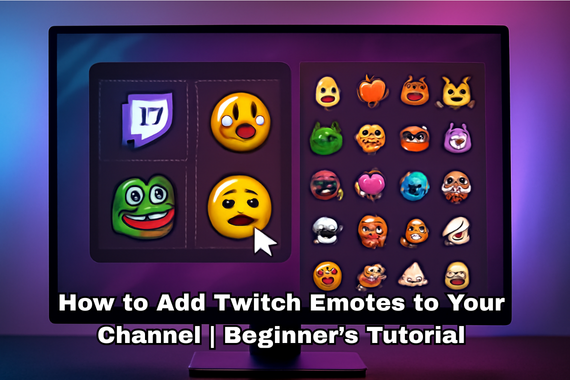
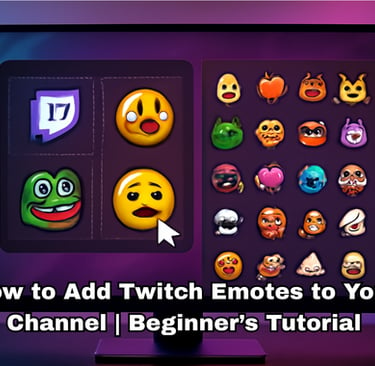
What This Guide Covers
If you’ve ever wondered how to upload emotes to your Twitch channel—or how to unlock and use them as a viewer—you’re in the right place. This step-by-step guide covers static and animated emotes, follower emotes, modifiers, third-party options (BTTV/FFZ/7TV), best design practices, and troubleshooting. Whether you’re a brand-new Affiliate or a seasoned Partner refining your emote strategy, this walkthrough keeps things simple and actionable.
Who it’s for (streamers, moderators, viewers)
Streamers: Learn how to design, upload, and manage emotes that your community will actually use.
Moderators: Understand where emotes live so you can help creators manage them.
Viewers: Discover how to unlock and use emotes across channels, including follower and third-party emotes.
Static vs. animated emotes—quick primer
Static emotes are PNG images (transparent background recommended) that represent a reaction or brand moment.
Animated emotes are short GIF loops that add motion and personality. Keep movement bold and readable.
Requirements & Eligibility
Before you upload, make sure your channel is eligible and that you understand where your emotes will live.
Affiliate/Partner basics
Subscriber emotes: Typically require Affiliate or Partner status. Your number of emote slots scales with channel progress.
Follower emotes: Available to many Affiliates; great for onboarding new viewers with free expressions tied to following.
Animated emotes: Available on many Affiliate/Partner channels with dedicated slots separate from static sets.
Tip: If you’re brand new, focus on follower and Tier 1 emotes first—they get the most usage.
Emote slots, prefixes, and auto-approval
Slots: Emotes are assigned to slots (e.g., Tier 1/2/3, follower, animated).
Prefix: Your emote codes start with a channel-specific prefix (usually derived from your name).
Approval: Some channels receive instant approvals for uploads; others may require a short review period. Plan ahead for launches or events.
Emote Types on Twitch
Subscriber emotes (Tier 1/2/3)
These are the core emotes subscribers unlock. Most usage comes from Tier 1. Reserve your strongest, most universal reactions for Tier 1; use Tier 2/3 for premium, thematic, or meme-y options.
Follower emotes
Available for many Affiliates and perfect for onboarding. They’re free for followers (usable in your channel) and encourage that first mini-commitment.
Animated emotes
High visibility and fun, but they must remain crisp at small sizes. Too much detail or frantic motion reduces readability.
Bit/cheer emotes and global emotes (overview)
Cheer/Bit emotes: Unlocked by cheering thresholds in some contexts.
Global emotes: Twitch-wide emotes available to everyone and often used as universal reactions.
How Viewers Get and Use Emotes
Subscribing to unlock channel emotes
Subscribe to a channel (Tier 1/2/3) to unlock its subscriber emote set platform-wide.
Following to access follower emotes
Follower emotes are available in that channel’s chat to anyone who follows. Hit Follow, and they’ll appear in the picker while you’re in that channel.
Using the emote picker on desktop & mobile
Desktop: Click the smiley/emote icon in chat to open the picker; search by code or browse by channel.
Mobile: Tap the emote icon above the keyboard in the chat box; swipe through tabs for channel/global emotes.
You can also type :emotename: to autocomplete.
How Streamers Add Emotes (Quick Steps)
Uploading through Creator Dashboard
Go to Creator Dashboard (your profile > Creator Dashboard).
Navigate to Viewer Rewards (or Affiliate/Partner section) > Emotes.
Choose the tab you want: Subscriber, Follower, or Animated.
Click Upload and select your image(s).
Name each emote (code appears as prefixName).
Assign to a slot and Submit. If eligible, it may go live instantly; otherwise it will appear as Pending until approved.
Assigning to slots and naming
Put your most universal reactions in Tier 1 and Follower slots.
Keep names short, readable, and thematic: prefixWow, prefixGG, prefixLurk.
Submitting for review & go-live
Watch status indicators (e.g., Pending, Approved, Rejected).
If rejected, adjust imagery or naming per the feedback and re-upload.
Uploading Static Emotes (Best Practices)
File types, sizing, and transparency
Use PNG with a transparent background for crisp edges.
Upload a clean, square source (Twitch will generate smaller sizes automatically).
Avoid thin lines, cluttered backgrounds, and low contrast—these vanish at small sizes.
Design tips for readability at small sizes
Chunky silhouettes: exaggerate key shapes (eyes, mouth, hands).
Bold outlines: a 1–2 px outline at your working size often survives down-scaling.
Limited palette: 3–5 core colors with strong contrast.
Test at 28–32 px: Shrink your art in your editor and squint—can you still read the emotion instantly?
Uploading Animated Emotes
Short loops, motion clarity, file hygiene
Loop length: Keep it very short and seamless; 1–2 seconds is plenty for most reactions.
Motion budget: Move one thing at a time (blink, bounce, sparkle).
Compression: Optimize frames to keep files lightweight without banding or artifacting.
Converting video to GIF without quality loss
Start from a high-resolution source (e.g., Procreate/After Effects export).
Reduce frame rate intentionally (e.g., 12–20 fps) for clarity.
Use an optimizer (e.g., GIF export settings) to limit colors while preserving edges.
Follower Emotes
What they are and when to use them
Great for onboarding—give new viewers a taste of your vibe.
Perfect for inside jokes and channel-specific reactions that might not make Tier 1.
Where to upload and common pitfalls
Use the Follower tab in the Emotes manager.
Avoid confusing “follower” and “subscriber” slots—double-check the tab before submitting.
Keep them brand-aligned so followers recognize your emotes elsewhere in your channel art.
Emote Naming & Prefix Strategy
Crafting memorable, on-brand codes
Your prefix is your brand anchor. Pair it with short emotion words:
prefixHype, prefixLurk, prefixGG, prefixSad, prefixLove.
Avoid obscure abbreviations—discoverability matters in the emote picker.
Organizing sets across tiers
Tier 1: Universal reactions (laugh, hype, love, cry, raid).
Tier 2/3: Rarer, “collector” emotes, brand mascots, or advanced meme variants.
Animated slots: Reserve for high-impact loops (sparkles, confetti, zoom-in).
Emote Modifiers & Variants
What modifiers do
Modifiers apply an effect on top of a base emote (e.g., thinking, snow, sunglasses) to create variety without eating up extra base slots.
Creative ideas your community will love
Seasonal: prefixLove + snow, prefixWave + sparkles.
Event-based: prefixHype + confetti for charity streams or milestones.
Memes: prefixPog + zoom or prefixSip + shake.
Managing Your Emote Library
Replacing, renaming, and archiving
You can replace underperformers without losing the slot.
Rename for clarity if usage is low (shorten or sharpen the emotion).
Archive seasonal emotes after events to keep the set tight.
Seasonal & event emotes
Launch limited-time emotes for holidays, birthdays, charity goals, or game releases.
Announce in your panels, about section, Discord, and socials to drive engagement.
Third-Party Emotes (BTTV, FFZ, 7TV)
How to enable on your channel
Create an account on BetterTTV, FrankerFaceZ, or 7TV and connect your Twitch.
Approve the browser extension for your platform (Chrome/Firefox/Edge/Brave).
Add channel emotes and shared emotes from each service’s dashboard.
Configure emote limits and permissions (mods can often suggest or manage).
Note: Third-party emotes show for viewers who have the same extension enabled. They won’t appear to everyone by default like native Twitch emotes.
How viewers see them (extensions)
Viewers install the same extension(s) to see and use those emotes in chat.
Encourage your community to grab the extension with a panel link and a quick “how-to” command in chat.
Emote Guidelines & Safety
Compliance with Twitch rules
Keep emotes PG-13 friendly: no hate, harassment, or explicit imagery.
Avoid making emotes that can be easily weaponized (e.g., targeted harassment).
If in doubt, choose clarity and positivity—it speeds approvals and reduces flags.
Copyright/IP tips for creators
Don’t trace or copy characters you don’t own.
If you commission, ensure a clear license for Twitch emote use (commercial rights, derivatives, source files).
Keep references inspired, not identical.
Troubleshooting & FAQs (Fast Fixes)
Emotes not showing up
Pending? Wait until approval finishes.
Cache: Refresh chat or log out/in.
Wrong tab? Make sure you uploaded to the intended slot (Follower vs. Subscriber vs. Animated).
Sub status: Viewers must be subscribed for sub emotes; followers only see follower emotes in your channel.
Rejected emote—what now?
Read the review note carefully and adjust imagery (content, readability) or naming (don’t use confusing/offensive terms).
Re-submit with cleaner edges, higher contrast, or toned-down themes.
Blurry or jagged emotes
Start from a larger, clean PNG and avoid upscaling tiny art.
Use thicker lines and bolder shapes.
Test at small sizes before uploading.
Animated emote looks choppy
Reduce motion complexity and frame rate intentionally for clarity.
Shorten the loop and emphasize clear keyframes.
Third-party emotes not visible
Ask viewers to install/enable the extension (BTTV/FFZ/7TV).
Confirm the emote is enabled on your channel’s third-party dashboard.
Pro Tips to Level Up Your Emotes
Iteration, analytics, and community feedback
Poll your chat about new designs before launch.
Watch which emotes get used the most and rotate out low performers.
Celebrate with a mini-reveal screen and a command like !emotes that shows the new set.
Cross-platform synergy (Discord & social)
Sync your Twitch and Discord so subs get a role and access to channel emoji.
Repurpose emotes as stickers on Instagram/Telegram to reinforce your brand.
Showcase emotes in panels, About section, and schedule posts for the drop.
Conclusion
Adding Twitch emotes is part art, part logistics—and it’s one of the fastest ways to give your channel a recognizable identity. Start by prioritizing Follower and Tier 1 emotes that are bold, readable, and universal. Then expand with animated, variant, and seasonal options. Keep the upload workflow tight, follow the rules, and iterate based on what your community actually uses. With a thoughtful prefix, sharp design, and a clear strategy for slots and modifiers, your emotes can become the shared language that bonds your chat and keeps people coming back.
5 Unique FAQs
1) From Where to get emotes for streaming?
Get animated stream overlays, alerts, panels, widgets, packs, templates, and VTuber assets for Twitch, OBS, Streamlabs, YouTube, and TikTok from Stream Grafix. Instant download.
2) What file type should I use for static emotes?
Use PNG with a transparent background and a clean square canvas. Start larger and let Twitch generate smaller versions.
3) How long should an animated emote be?
Keep it very short (roughly 1–2 seconds). Less motion = more clarity at small sizes. Emphasize clear, looping actions.
4) My emote was rejected—what usually causes that?
Common reasons include readability issues, copyright/IP concerns, or content violations (harassment/explicit themes). Simplify shapes, increase contrast, and follow Twitch’s content rules.
5) Can viewers use my follower emotes outside my channel?
Follower emotes are typically usable in your channel’s chat. For platform-wide use, prioritize subscriber emotes and promote your Tier 1 set.
About
Stream Grafix offers premium Twitch overlays, alerts, and stream widgets. Crafted for creators who want to elevate their stream’s visuals and engage their audience.
© 2025 Stream Grafix. All rights reserved.