How to Download a Video from Twitch
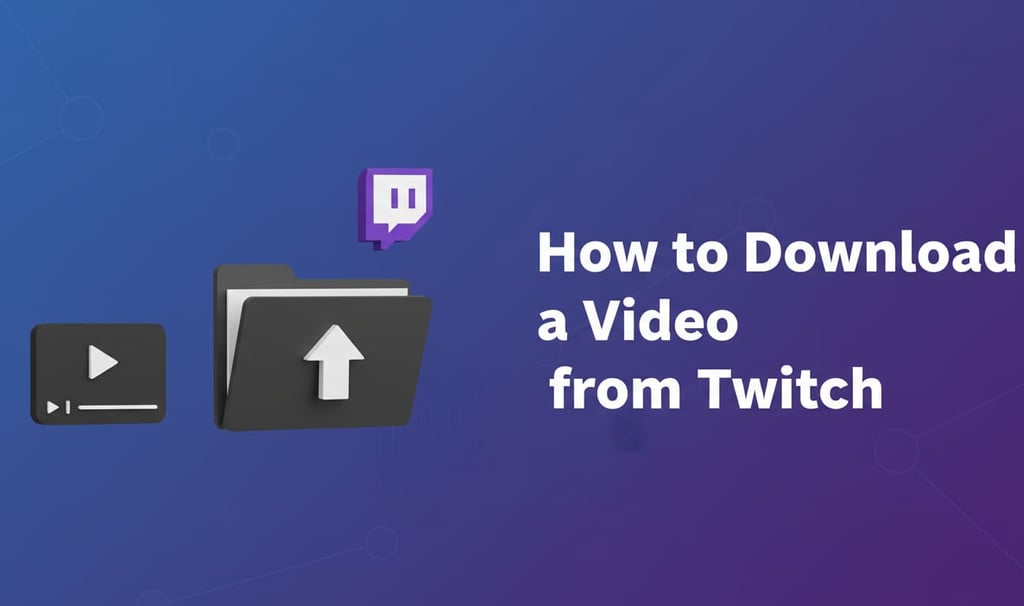
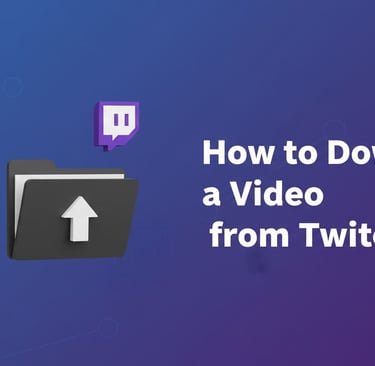
Introduction: Why Download Twitch Videos?
Twitch has become a central hub for gamers, streamers, and content creators, making it easy to watch live streams and recorded videos. However, sometimes you may want to download a video for offline viewing, archiving, or sharing purposes. Downloading Twitch videos ensures you can access content even without a stable internet connection. It also allows streamers to repurpose clips for social media, create highlights, or back up their content for future use. Understanding the process and tools available can make this task simple, safe, and efficient for any user.
Benefits of Saving Twitch Content
Downloading Twitch videos offers multiple benefits. For viewers, it provides offline access, which is helpful during travel or in areas with poor internet connectivity. For streamers, saving content allows them to create highlight reels, share clips on other platforms, or analyze their performance over time. I remember when I downloaded my first few Twitch streams—it was a game-changer. I could review my gameplay, identify areas for improvement, and repurpose exciting moments into short clips for YouTube, increasing engagement and reach across platforms.
Legal Considerations
While downloading Twitch videos can be convenient, it’s important to follow legal guidelines. Twitch content is protected by copyright, and downloading videos without permission from the creator may violate terms of service. Always ensure you have the rights to save or redistribute content. Streamers can download their own broadcasts directly from Twitch, while third-party content should only be saved with explicit consent. Respecting copyright rules not only protects you legally but also maintains trust and goodwill within the Twitch community.
Understanding Twitch Video Types -
Twitch offers several types of videos, and understanding these is key before downloading. Streamers create live broadcasts that are sometimes saved as VODs (Videos on Demand), which are complete recordings of past streams. These VODs are often available for 14 to 60 days depending on the account type. Knowing whether a video is a VOD, clip, or highlight helps you choose the right method to download and ensures you capture the content you want without missing important segments.
VODs (Video on Demand)
VODs are complete recordings of Twitch streams, giving viewers the ability to watch past broadcasts at their convenience. They include the full gameplay, commentary, and interactions that happened during the live stream. From my experience, downloading VODs is useful for content creators who want to repurpose footage for YouTube or social media. Many third-party tools or Twitch’s own dashboard allow you to save these videos directly to your device for offline access and editing purposes.
Clips vs Full Streams
Twitch clips are short, user-created segments that highlight specific moments from a stream, often lasting between 5 to 60 seconds. Unlike full streams or VODs, clips focus on exciting or memorable content. Full streams provide the complete experience, including gameplay, commentary, and chat interaction. Understanding the difference is important because downloading clips is simpler but limited in content, while full streams give comprehensive coverage. I found that downloading both types strategically helps in creating highlights or compilations efficiently for content sharing.
Downloading Your Own Twitch Videos -
Downloading your own Twitch videos is a straightforward process once you know the right steps. Twitch allows creators to save past broadcasts as VODs (Videos on Demand), which can be downloaded for personal use, editing, or archiving. This feature is particularly useful for streamers who want to repurpose content for YouTube, social media, or personal archives. By enabling video storage and following the download steps carefully, you can ensure that all your streams are safely backed up and accessible whenever needed, making content management much easier and more efficient.
Enabling Video Storage on Your Channel
Before downloading VODs, you must enable video storage on your Twitch channel. This setting allows Twitch to save your broadcasts for a limited period—usually 14 days for standard accounts and 60 days for Twitch Partners, Turbo, or Prime users. To enable this, go to your Creator Dashboard, select Settings, then Stream, and toggle the “Store past broadcasts” option. Personally, I found that turning on video storage immediately after going live saved me from losing important content, ensuring that every broadcast could be accessed and downloaded later without hassle.
Steps to Download Your VODs
Once video storage is enabled, downloading your VODs is simple. Navigate to the Creator Dashboard, select Content, then Video Producer. Here, you’ll see a list of all saved broadcasts. Click the three-dot menu next to the video you want to download and select “Download.” The VOD will be saved to your device in MP4 format, ready for editing or backup. From my experience, naming files clearly and organizing them by date or content type made it much easier to manage my growing library of streams, preventing confusion and saving time when repurposing videos.
Using Twitch’s Built-In Features -
Twitch offers a straightforward way for streamers to download their own videos directly through the platform. This built-in functionality ensures a safe, legal, and reliable method of saving content without relying on third-party tools. Whether you want to archive past broadcasts, create highlight reels, or repurpose content for other platforms, Twitch’s native options make the process simple. Understanding how to navigate the platform and access these tools is essential for any streamer looking to manage their content efficiently and professionally.
Accessing Video Manager
To start, log in to your Twitch account and navigate to your Creator Dashboard. From there, select the “Content” tab and click on “Video Producer” or “Video Manager,” depending on the interface update. This section lists all your past broadcasts, highlights, and uploads. You can sort videos by date or title, making it easy to find the specific stream you want to download. My experience shows that organizing videos with clear titles and dates saves a lot of time, especially when managing multiple streams over weeks or months.
Download Options for Streamers
Once you locate the desired video in Video Manager, click on the “More” or three-dot menu next to it. Streamers will see a “Download” option, allowing them to save the video in its original quality directly to their computer. Twitch generally provides the full-length broadcast as an MP4 file. Remember, this feature is only available for your own content, so you can’t download someone else’s videos without permission. Using Twitch’s native download ensures your videos retain their quality, making it perfect for editing, creating highlights, or archiving content for future use.
Third-Party Tools for Downloading -
Downloading Twitch videos often requires third-party tools, especially if you want to save VODs, highlights, or clips for offline use. These tools provide features like high-quality downloads, batch saving, and conversion to multiple formats. Choosing the right tool is important to ensure safe and efficient downloading. Popular tools are designed for both beginners and advanced users, offering intuitive interfaces and step-by-step guides. Using these tools legally and ethically is essential, respecting content creators’ rights while allowing viewers to enjoy offline access to Twitch content.
Popular Twitch Download Tools
Some of the most widely used Twitch download tools include 4K Video Downloader, Streamlink, and JDownloader. 4K Video Downloader is user-friendly and supports downloading in multiple resolutions. Streamlink integrates with Twitch streams directly for real-time saving, while JDownloader is powerful for batch downloads. From my experience, 4K Video Downloader worked best for quick and simple downloads, while Streamlink was ideal for saving live streams in progress. Selecting the right tool depends on your download needs, whether you want clips, highlights, or full VODs.
Step-by-Step Usage Guide
Using a Twitch downloader typically involves copying the video URL, pasting it into the tool, and selecting your desired resolution and format. After configuring these settings, the download begins and saves the video to your device. For instance, with 4K Video Downloader, you simply click “Paste Link,” choose quality, and hit “Download.” I found that following each step carefully ensures smooth downloads without errors. Additionally, organizing saved videos into folders helps manage content efficiently for future editing or sharing purposes.
Browser Extensions for Twitch Downloads -
Browser extensions can simplify downloading Twitch videos, especially if you want to save content quickly without accessing the Creator Dashboard. These extensions work with popular browsers like Chrome and Firefox, allowing users to capture VODs or clips directly from Twitch pages. While convenient, it’s important to choose extensions carefully, ensuring they are reputable and regularly updated. Using the right extension can streamline your workflow, save time, and provide more flexibility for storing or repurposing videos for personal projects or social media sharing.
Best Extensions for Chrome and Firefox
Several browser extensions are widely recommended for downloading Twitch videos. Examples include Twitch Leecher, Video DownloadHelper, and TwitchNow. These tools support multiple formats and resolutions, making it easy to select quality settings for your downloads. Personally, I found Twitch Leecher particularly useful for organizing downloads by date or streamer, which helped me maintain a clean library. Choosing a reliable extension ensures that videos are downloaded efficiently while minimizing the risk of malware or other security issues.
Installing and Using Extensions Safely
To install extensions safely, always download them from official sources like the Chrome Web Store or Firefox Add-ons page. After installation, configure settings to specify download locations, preferred video quality, and file naming conventions. From my experience, reading user reviews and checking update histories provided assurance that the extension was trustworthy. Additionally, limiting permissions to only necessary functions reduced potential security risks. Using extensions responsibly allows you to enjoy the convenience of direct Twitch downloads without compromising your device’s safety.
Using Online Twitch Download Websites -
For users who want to download Twitch videos without relying on the platform’s built-in features, online Twitch download websites are a popular alternative. These tools allow you to save broadcasts, highlights, and clips by simply pasting the video URL. They are particularly useful for viewers who want to keep a copy of content from their favorite streamers, or for creators who need a backup but missed downloading directly from Twitch. While convenient, it’s important to choose reputable sites to avoid malware or poor-quality downloads.
Reliable Sites to Download Twitch Videos
Several trusted online platforms make Twitch video downloading straightforward. Websites like “KeepVid,” “TwitchDownloader,” and “Twitch Leecher” are widely used because they offer simple interfaces and maintain video quality. To use them, copy the Twitch video URL, paste it into the downloader, and select your preferred resolution or format. My experience shows that using a dedicated tool like Twitch Leecher is much faster and more reliable than general video download sites, especially for long broadcasts over several hours.
Pros and Cons of Online Downloaders
Online Twitch downloaders offer speed and convenience without requiring software installation. They are perfect for casual downloads and quick access. However, there are drawbacks: some sites display intrusive ads, may reduce video quality, or have download limits. Additionally, using third-party downloaders for content you don’t own can raise copyright issues. Always ensure that you have permission to save or share the video to stay within legal boundaries while enjoying the benefits of these tools.
Using Online Twitch Download Websites -
Online Twitch download websites offer a convenient way to save VODs, clips, and highlights without installing software. These websites are accessible from any device with a browser and often support multiple video formats and resolutions. While using them, it’s important to choose reliable platforms to avoid malware or broken downloads. By understanding how these websites work, you can quickly download Twitch content for offline viewing, content creation, or archiving favorite streams, all while keeping the process simple and efficient.
Reliable Sites to Download Twitch Videos
Some popular and trustworthy online Twitch download sites include KeepVid, TwitchDownloader, and Clipr. KeepVid is known for its simplicity, allowing users to paste the Twitch video URL and select the desired quality. TwitchDownloader offers features for both clips and full VODs, while Clipr is great for quick clip downloads. From my experience, TwitchDownloader provided the smoothest results for full-length streams, while Clipr was ideal for short clips. Selecting a reputable site ensures safe and consistent downloads without unnecessary ads or interruptions.
Pros and Cons of Online Downloaders
Online downloaders are convenient because they require no installation, work on multiple devices, and offer quick downloads. However, they can have limitations such as slower download speeds, fewer format options, and occasional interruptions due to server issues. I’ve found that while these websites are excellent for quick downloads, they may struggle with very long VODs or high-resolution content. Balancing convenience with reliability is key, and keeping a backup tool or desktop downloader can be helpful for larger projects.
Downloading Clips vs Full Streams -
When downloading from Twitch, understanding the difference between clips and full streams is essential. Clips are short, highlight-worthy segments, usually lasting a few seconds to a few minutes, while full streams can span several hours. Clips are easier to download and take up less storage, making them ideal for sharing on social media or creating compilations. Full streams, on the other hand, preserve entire broadcasts, which is useful for archiving or editing complete content. Choosing the right type depends on your purpose and storage capacity, ensuring that you manage your downloads effectively without cluttering your device.
Differences in File Size and Quality
Clips are significantly smaller in file size compared to full streams, making them quicker to download and easier to store. Full streams maintain higher overall quality but require more storage space and longer download times. From my experience, downloading multiple clips for highlights was faster and more convenient, while full streams were better suited for creating comprehensive content or tutorials. Understanding these differences allows streamers and viewers to balance quality and convenience based on their needs and technical resources.
Choosing the Right Format
Selecting the correct video format is crucial for compatibility and playback quality. Most Twitch downloads are in MP4 format, which works across PCs, mobile devices, and video editing software. Some tools allow conversion to other formats like MOV or AVI if needed. Personally, I always used MP4 because it preserved quality while remaining compatible with editing software and social media platforms. Knowing which format suits your goals ensures smooth playback and editing, making the download process efficient and reliable for any type of Twitch content.
Mobile Methods for Twitch Downloads -
Downloading Twitch videos directly to your mobile device has become increasingly accessible. Whether you use an iOS or Android device, there are dedicated apps and tools that allow you to save Twitch content without needing a desktop. Mobile downloads are especially useful for viewers who want offline access to streams or highlights while traveling. It’s important to use trustworthy apps to ensure video quality and avoid malware. Additionally, always respect copyright rules when downloading content that you do not own or have permission to save.
iOS Apps for Downloading
For iPhone and iPad users, apps like “Documents by Readdle” and certain browser-based downloaders can simplify Twitch video saving. Typically, you copy the Twitch video link, open it in the app’s browser, and select the download option. My experience shows that using “Documents by Readdle” is particularly efficient, as it allows easy file organization and supports multiple formats. This method works well for short clips, highlights, or even full broadcasts, provided you have enough storage space on your device.
Android Apps for Twitch Videos
Android users have a variety of options for downloading Twitch videos. Apps like “Twitch Leecher Mobile” or “VidMate” allow you to paste video URLs and download them in your preferred resolution. These apps often support batch downloads and can handle larger files more effectively than iOS solutions. While convenient, it’s essential to download from trusted sources like the Google Play Store to avoid malware. Using these apps, I’ve been able to maintain high video quality and watch my favorite streams offline without issues.
Saving Twitch Highlights -
Twitch highlights are short, curated clips from your streams or VODs, perfect for sharing on social media or preserving memorable moments. Unlike full VODs, highlights focus on key moments, making them ideal for promoting your content without requiring viewers to watch hours of footage. Knowing how to save highlights efficiently ensures that your best gaming or creative moments are preserved. With the right tools and understanding of Twitch’s features, you can quickly turn important moments into downloadable content that’s ready to share or archive for future use.
Creating Highlights from Your VODs
To create a highlight, access your video manager on Twitch and select the VOD you want to edit. Click on “Create Highlight” and trim the video to capture the exact moment you want. Give it a descriptive title and save it. From my experience, highlighting funny or exciting segments immediately after streaming ensures you don’t forget the key moments. This process not only makes your content more engaging for followers but also helps build a library of shareable clips that can boost your channel’s visibility.
Downloading Highlights Easily
Once a highlight is created, Twitch allows you to download it directly through your video manager. Simply open the highlight, click “Download,” and select the preferred resolution. For larger channels, using a browser extension or third-party tool can simplify batch downloads of multiple highlights. I personally prefer using Twitch’s built-in download feature for quick access, as it avoids potential issues with third-party tools. This method guarantees that your clips are saved safely, ready for editing, sharing, or repurposing across other platforms.
Troubleshooting Download Issues -
Downloading videos from Twitch can occasionally run into problems, whether you’re saving your own VODs or using browser extensions. Common issues include incomplete downloads, slow speeds, or unrecognized file formats. Understanding the reasons behind these problems and having solutions ready can save time and frustration. Ensuring your internet connection is stable, using reliable tools, and following Twitch’s guidelines helps maintain a smooth download experience. Taking preventive measures also reduces the risk of corrupted files or errors during the process, keeping your video library intact and accessible.
Common Errors and Fixes
Some frequent errors include “download failed,” “video not available,” or corrupted files. These often happen if the stream has expired, video storage is not enabled, or the extension being used is outdated. Personally, I resolved many issues by clearing my browser cache, updating extensions, and checking that VOD storage was active in the Creator Dashboard. Reattempting downloads during off-peak hours often improved speed and reliability. Knowing these simple fixes helps ensure that your Twitch downloads complete successfully without unnecessary delays or complications.
Avoiding Malware and Scams
Using third-party tools always carries some risk, so it’s crucial to download extensions and software from trusted sources only. Avoid unknown websites or “cracked” tools promising free downloads, as they may contain malware or phishing attempts. From my experience, sticking to official browser stores and well-reviewed applications provided safe and effective results. Additionally, regularly scanning your system with antivirus software adds an extra layer of protection. Staying vigilant allows you to download Twitch content safely while minimizing security threats and keeping your personal information secure.
Conclusion and Best Practices
Downloading Twitch videos can be done in several ways—whether through Twitch’s built-in tools, online download websites, or mobile apps for iOS and Android. Each method has its own strengths, from convenience to higher quality options. No matter which route you choose, it’s important to consider storage, video resolution, and reliability. Equally important is respecting Twitch’s terms of service and the rights of content creators. By using safe tools and ethical practices, you can enjoy your favorite streams offline anytime.
Summary of Methods
Twitch offers multiple options to save content. Streamers can use Video Manager for official downloads, while viewers often turn to online sites or apps for offline viewing. Mobile users have access to specialized apps that simplify the process. From my experience, Twitch Leecher remains one of the most reliable tools for longer broadcasts, while browser-based downloaders are better for quick highlights or clips. Understanding these methods helps you choose the right one for your specific needs.
Tips for Safe and Efficient Downloads
To ensure a smooth experience, always rely on trusted tools or apps with positive reviews. Avoid third-party sites that flood you with ads or request unnecessary permissions. Keep your device storage in mind, especially when downloading long streams in HD. It’s also a good practice to organize files into folders for easy access later. Lastly, remember to respect copyright laws—download only what you have the right to save. This keeps both you and the creators protected.
FAQs
Where can I find overlays and alerts for Twitch?
You can explore high-quality, affordable designs at Stream Grafix. They’re easy to set up and work perfectly for beginners and seasoned streamers.
Is downloading Twitch videos legal?
Yes, for personal use of your own content. For others’ content, you need explicit consent.
How can I download Twitch videos without software?
Use online downloaders like SaveTwitch or TwitchDownloader.com.
Can I download Twitch videos on mobile?
Yes, both iOS and Android apps are available for downloading VODs and clips.
How long are Twitch videos stored for downloading?
By default, Twitch keeps past broadcasts for 14 days, but Affiliates and Partners can store them for up to 60 days.
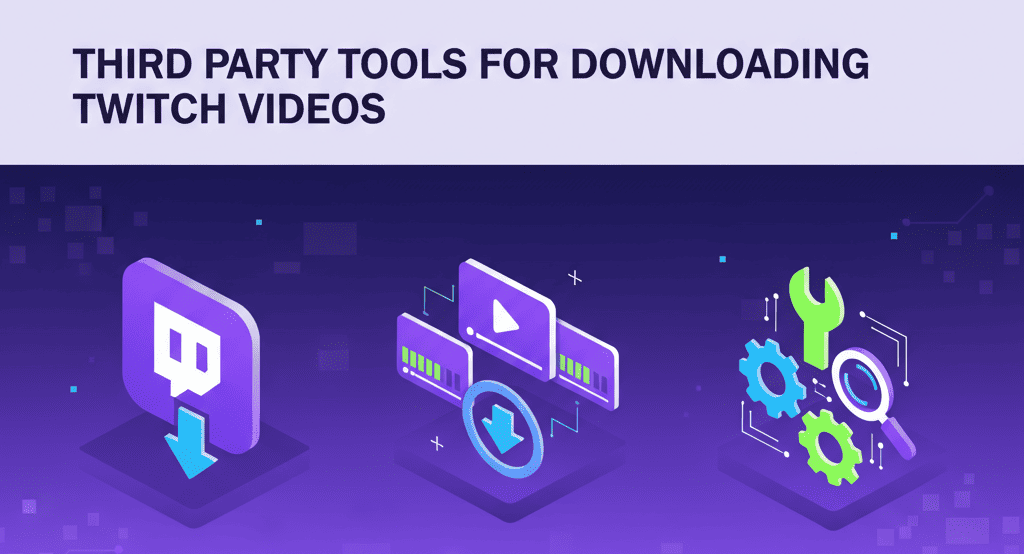
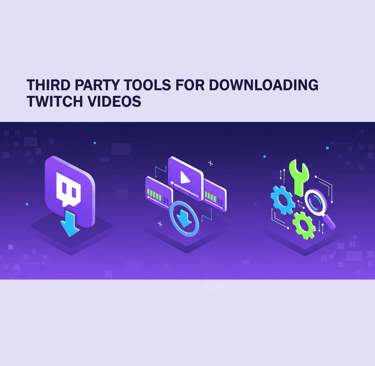
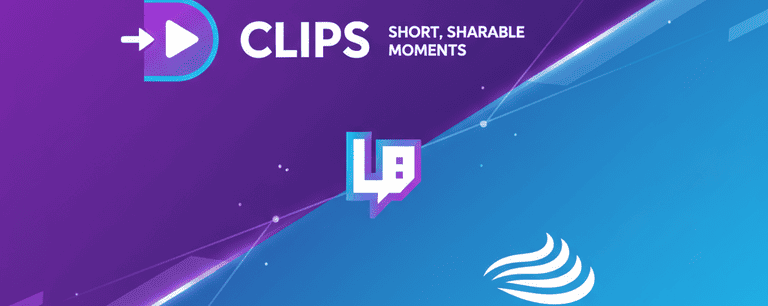
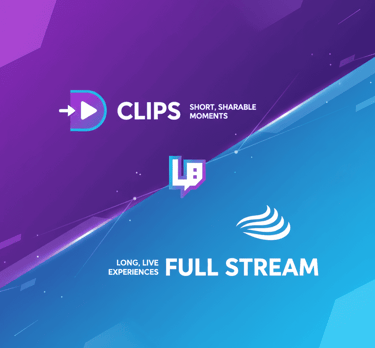
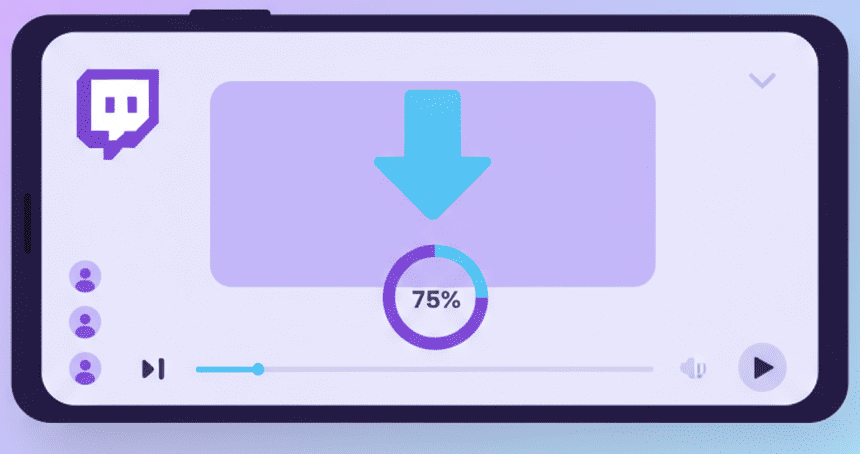
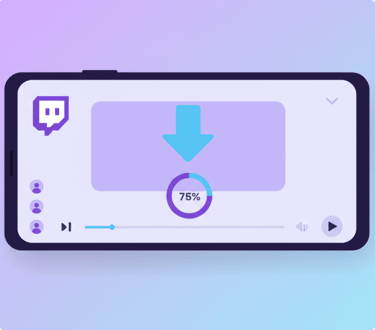
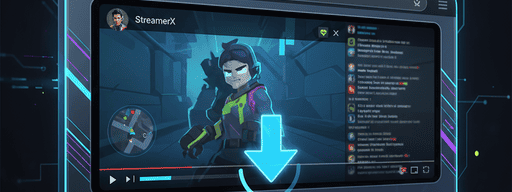
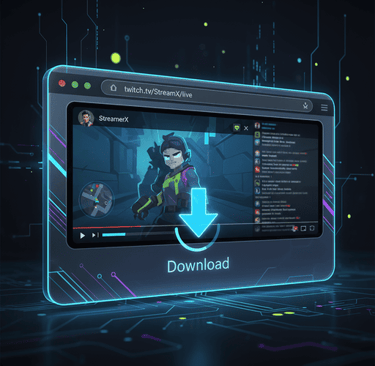
About
Stream Grafix offers premium Twitch overlays, alerts, and stream widgets. Crafted for creators who want to elevate their stream’s visuals and engage their audience.
© 2025 Stream Grafix. All rights reserved.