How to Enable Drops on Twitch as a Viewer: Step-by-Step Guide
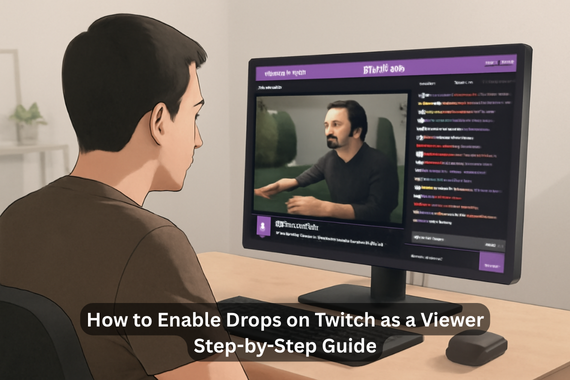
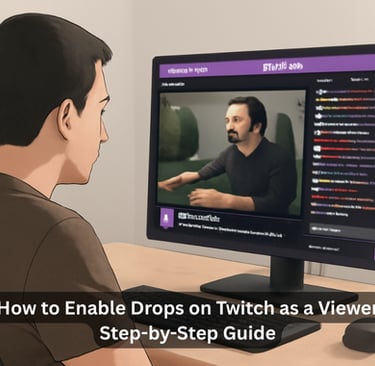
Introduction
Have you ever watched your favorite Twitch streamer and noticed they’re offering exclusive in-game rewards just for tuning in? Those rewards are called Twitch Drops, and they’ve become one of the most exciting ways for gamers to snag free loot, cosmetics, or even rare in-game items. But here’s the catch—you need to enable them correctly to actually claim those goodies.
Let’s break down exactly how you, as a viewer, can enable Twitch Drops and make sure you never miss out.
What are Twitch Drops?
Twitch Drops are rewards that viewers can earn simply by watching live streams of certain games. Game developers partner with Twitch to create special promotions where viewers get rewarded for engaging with streams.
It’s like a “thank you” gift for being part of the community.
Why Viewers Love Twitch Drops
Free in-game rewards without spending money.
A sense of exclusivity—you often get items not available anywhere else.
Encouragement to watch and support favorite streamers.
If you’re a gamer, Twitch Drops feel like free treasure chests waiting to be opened.
Understanding Twitch Drops
The Purpose of Drops on Twitch
Drops are meant to increase engagement. Developers get more visibility for their game, streamers attract more viewers, and you, the audience, get free loot. Everyone wins!
Types of Drops You Can Earn
Time-Based Drops
These require you to watch a stream for a set number of hours. For example, watch 2 hours of a Valorant stream to unlock a weapon skin.
Achievement-Based Drops
Instead of time, you might have to meet specific conditions—like watching during a live event or completing a milestone.
Requirements for Enabling Twitch Drops as a Viewer
Twitch Account Setup
First, you need a Twitch account. Without one, Drops won’t register.
Linking Your Game Account to Twitch
Most Drops require linking your Twitch account with the game’s account (like Riot, Ubisoft, Blizzard, etc.).
Supported Games and Events
Not every game supports Drops. Popular ones include Valorant, Apex Legends, Fortnite, Call of Duty, and Genshin Impact. Always check Twitch’s Drops campaigns page.
How to Enable Twitch Drops on Your Account
Step 1: Log Into Twitch
Open the Twitch website or mobile app and sign into your account.
Step 2: Go to Drops & Rewards Settings
On desktop: Navigate to Drops Inventory.
On mobile: Tap your profile > Settings > Drops & Rewards.
Step 3: Connect Your Game Account
Find the game you want rewards for and click Connect Account. You’ll be redirected to the game developer’s site to confirm.
Step 4: Enable Drops in Your Preferences
Double-check that “Enable Drops” is toggled on in your settings.
Watching Streams with Drops Enabled
How to Identify Streams Offering Drops
Look for the purple “Drops Enabled” tag under the stream title.
Using the "Drops Enabled" Tag
You can even filter search results to show only streams with active Drops.
Actively Watching vs. Idle Watching
You don’t always have to interact, but the stream needs to stay open and active in your browser or app.
Claiming Your Twitch Drops
Notifications for Earned Drops
You’ll see a pop-up notification when you unlock a Drop.
Claiming Through Twitch Inventory
Head to your Drops Inventory page to claim pending rewards.
Redeeming Rewards in the Game
Once claimed, login to the linked game, and you’ll usually find the item in your inventory.
Tips for Maximizing Twitch Drops as a Viewer
Follow official game channels for announcements.
Track progress on your Twitch Drops Inventory Page.
Always claim rewards before campaigns expire!
Common Issues and How to Fix Them
Drops Not Showing Up in Twitch Inventory
Try refreshing your inventory page or relinking your account.
Linked Account Not Working
Double-check the correct game account is linked—sometimes players have multiple accounts.
Game Reward Missing After Claim
Some rewards take 24–72 hours to show up in-game.
Safety and Privacy Tips
Always link accounts through official Twitch and game sites.
Be careful of fake “Drop claim” links sent through chat or whispers.
Review your Connected Accounts list occasionally and remove old links.
Advanced Tips for Hardcore Drop Hunters
Multi-Tab Viewing Strategy
You can keep multiple streams open, but only one counts toward Drop progress at a time.
Twitch Mobile vs. Desktop Watching
Drops work on both, so you can earn rewards even while commuting or chilling on the couch.
Setting Notifications for Drop Events
Enable push notifications so you don’t miss limited-time campaigns.
Conclusion
Enabling Twitch Drops as a viewer is a simple but rewarding process. By linking your game accounts, enabling Drops, and tuning into your favorite streamers, you can collect exclusive in-game rewards with little effort. Whether you’re a casual fan or a hardcore gamer, Drops give you another reason to enjoy Twitch even more.
FAQs
Q1: Can I earn Twitch Drops without watching live streams?
No, you need to watch live streams with Drops enabled. VODs don’t count.
Q2: Do Twitch Drops work on mobile apps?
Yes! Drops work on both the Twitch mobile app and desktop site.
Q3: How long does it take for Twitch Drops to appear in my game?
It varies—some appear instantly, while others may take 24–72 hours.
Q4: Can I enable Twitch Drops on multiple accounts?
No, each game account can only be linked to one Twitch account.
Q5: Do all Twitch streamers have Drops enabled?
No, only streamers partnered with specific game campaigns have Drops enabled.
About
Stream Grafix offers premium Twitch overlays, alerts, and stream widgets. Crafted for creators who want to elevate their stream’s visuals and engage their audience.
© 2025 Stream Grafix. All rights reserved.