How to Go Live on Twitch on PC | Step-by-Step Streaming Guide
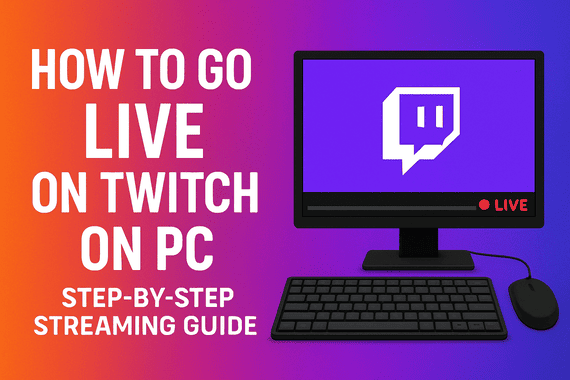
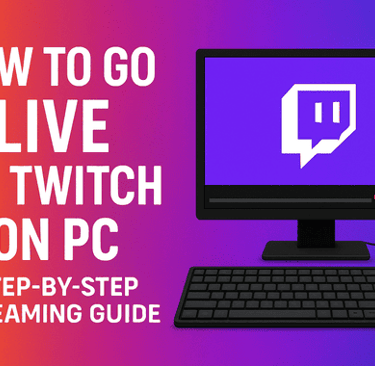
1. Introduction
Ready to hit “Go Live” but want the hand-holding so you don’t embarrass yourself in front of the void? Perfect — this guide walks you, step-by-step, through going live on Twitch from your PC. No fluff, just practical steps, settings that actually work, and troubleshooting tips so your first stream (and the next 100) go smoothly.
2. Why Stream from a PC?
Streaming from a PC gives you flexibility. You can run overlays, alerts, multi-scene setups, capture console gameplay via a capture card, run chat bots, and use better encoders. Think of a PC like a kitchen full of gadgets — more tools = more ways to create a tasty stream.
3. Quick Checklist Before You Start
Before we dive into the technical stuff, make sure you’ve got the essentials:
A Twitch account (duh).
A stable internet connection (prefer wired/Ethernet).
Streaming software (OBS, Streamlabs Desktop, or Twitch Studio).
A microphone (even a cheap USB mic helps).
A webcam (optional but recommended).
A plan — what you’ll stream and how long.
4. Creating & Preparing Your Twitch Account
Sign up at Twitch.tv, pick a username that won’t age badly, and fill out your profile (bio, banner, social links). Secure your account with two-factor authentication (2FA) — it protects your channel from hijackers and is often required to access some creator features.
5. Where to Find Your Twitch Stream Key
Your stream key is the secret handshake between your streaming software and Twitch. Don’t show it on stream or share it. To find it: go to Creator Dashboard → Settings → Stream → Primary Stream Key and copy it. If you think it’s been leaked, hit Reset to generate a new one. Twitch
6. Picking Streaming Software (Broadcasting App)
You’ve got options:
OBS Studio — free, powerful, and the industry standard. Great if you like complete control.
Streamlabs Desktop — built on OBS but with friendlier UI and built-in overlays.
Twitch Studio — Twitch’s own app, made for beginners with guided setup.
Twitch itself recommends these tools and provides guided resources for setting them up. Twitch
7. Installing & Launching OBS (or Twitch Studio)
Go to the official site (obsproject.com for OBS) and download the correct installer for Windows/macOS/Linux. Install, run, and allow camera/mic permissions. OBS will create a default scene that you’ll customize.
8. Connecting OBS to Twitch (Stream Key vs Account Connect)
Two ways to connect: paste the stream key or link your Twitch account. Pasting the stream key is simple: Settings → Stream → Service: Twitch → Stream Key: paste. If you prefer, OBS also offers an option to Connect Account for OAuth login (less fuss and you get some Twitch integration like editing stream info from OBS). Both methods work; the stream key is universal if you ever need to use another app. Detailed OBS tutorials show exactly where to paste the key and how to connect. nearstream.us+1
9. Creating Scenes & Sources (The Basics)
A scene is a layout (gameplay + webcam + overlay); sources are the pieces (game capture, window capture, webcam, images). Typical first-time setup:
Create a Scene called “Game.”
Add a Game Capture source and choose the target game.
Add a Video Capture Device for your webcam.
Add an Audio Input (microphone) and Audio Output (desktop sound).
Add images/text for your overlay and donation/chat widgets.
Play around — think of scenes like slides in a slideshow, each with different content.
10. Audio Setup: Microphone & Desktop Audio
Audio is everything. Viewers will forgive rough video but not bad sound. Set your mic as an input device, then use filters: noise suppression, noise gate, and compressor — these tame background noise and even out levels. Keep your mic gain sensible: aim for peaks around −10 to −6 dB in OBS’s mixer.
11. Video Settings: Resolution, FPS & Bitrate
Here’s the meat: pick settings that match your PC and internet. Common, reliable setups:
720p @ 30fps: 2500–4000 kbps (great for mid-range connections).
720p @ 60fps: 3500–6000 kbps (smoother but heavier).
1080p @ 60fps: requires 6000 kbps+ and often higher upload; many streamers stick to 720p/60 for balance.
Twitch recommends staying under 6000 kbps for most broadcasters to avoid issues; aim for 3000–6000 kbps depending on resolution and viewers. If you’re partnered, you may have higher bitrate allowances. Use hardware encoders (NVENC) if your CPU struggles. Castr+1
12. Testing Your Stream (Local & Private Tests)
Don’t wing your first live show. Do a local recording to check audio/video sync and overlays. Then do a test stream: either stream to a private or low-visibility account, or set the title to “Test” and stream to your main channel with minimal announcements. Check chat, alerts, and stream health.
13. Going Live: Step-by-Step in OBS
Final checklist before hitting start:
Mic and desktop audio levels OK?
Webcam framed and lighting decent?
Game capture showing the right window?
Overlays and alerts active?
Bitrate & resolution set for your upload?
When ready: Controls → Start Streaming in OBS. Open your Twitch Channel page and confirm you’re live, check chat, and glance at the stream health metrics.
14. Using Twitch Studio: Simpler “One-Click” Approach
If OBS feels overwhelming, Twitch Studio walks you through the basics: microphone, webcam, scenes, and overlays. It’s great for absolute beginners who value simplicity over customization. For power users, OBS remains king. Twitch
15. Monitoring Stream Health & Chat
Keep an eye on dropped frames, CPU usage, and bitrate. OBS’s status bar shows real-time stats; Twitch’s dashboard will flag problems too. If viewers complain about buffering, lower bitrate or resolution. For stable streams, a wired Ethernet connection is strongly recommended over Wi-Fi. Aim for at least 5–10 Mbps upload for decent 720p streaming — higher is better for 60fps and 1080p. Lifewire
16. Troubleshooting Common Problems
Dropped frames: check internet/upload and switch to wired. Lower bitrate or resolution if needed. Lifewire
Black screen on capture: try Window Capture for some games, run OBS as administrator, or disable Game Mode overlays.
High CPU: switch encoder to NVENC (NVIDIA) or QuickSync (Intel) if available.
Audio issues: ensure correct devices selected, and check for muted apps or OS audio routing.
17. Pro Tips to Look & Sound Better
Lighting: a soft front light (ring light or desk lamp with diffuser) is magic.
Overlays & Alerts: use simple, readable overlays; keep alerts fun but not distracting.
Intro: have a 30–60 second pre-game intro to greet early viewers; use that time to check chat.
Consistency: same schedule builds habit — treat streaming like a show.
18. Post-Stream: VODs, Clips & Analytics
Turn on VOD storage in Twitch settings so your streams save automatically. After streaming,clip the best moments and share them on TikTok/YouTube short form — it’s the fastest way to attract new viewers. Use Twitch analytics to learn peak times, average view duration, and which scenes/games perform best.
19. Safety & Copyright (Music, Assets)
Don’t play copyrighted music without clearance — Twitch enforces takedowns. Use Twitch Soundtrack, licensed music services, or royalty-free tracks to stay safe. Keep overlays and emotes you don’t have rights to off your stream.
20. Conclusion & Next Steps
Going live on Twitch from your PC is a mix of preparation, tech setup, and personality. Start simple: decent audio, clean scene, and a stable internet connection. Test everything, stream consistently, and iterate. As you get comfortable, add layers — alerts, overlays, better lighting, and more advanced audio processing. Remember: the best streams are memorable not because of ultra-HD video, but because the creator is fun, consistent, and engaging.
FAQs
Q1: How can I make my Twitch stream look more professional when going live on PC?
A1: You can use custom overlays, alerts, and panels from StreamGrafix to give your stream a polished and engaging look.
Q2: What bitrate should I use for 720p/60fps?
A2: Aim for 3500–6000 kbps for 720p/60fps depending on your upload speed and audience. Keep under Twitch’s general 6000 kbps guideline unless you have special allowances. Castr
Q3: Is OBS better than Twitch Studio for beginners?
A3: Twitch Studio is simpler and guides you through setup; OBS offers more control and plugins. If you value customization, start with OBS; if you want the fastest route, try Twitch Studio. Twitch
Q4: Why are my frames dropping even though my CPU looks fine?
A4: Dropped frames are often a network/upload issue (Wi-Fi or limited upload). Switch to wired Ethernet, lower bitrate, or change encoder to a hardware option. Lifewire
Q5: Can I stream without a webcam?
A5: Absolutely. Many successful streamers started without webcams — but a webcam helps build connection and trust with viewers.
About
Stream Grafix offers premium Twitch overlays, alerts, and stream widgets. Crafted for creators who want to elevate their stream’s visuals and engage their audience.
© 2025 Stream Grafix. All rights reserved.