How to Go Live on Twitch: Step-by-Step Beginner’s Guide
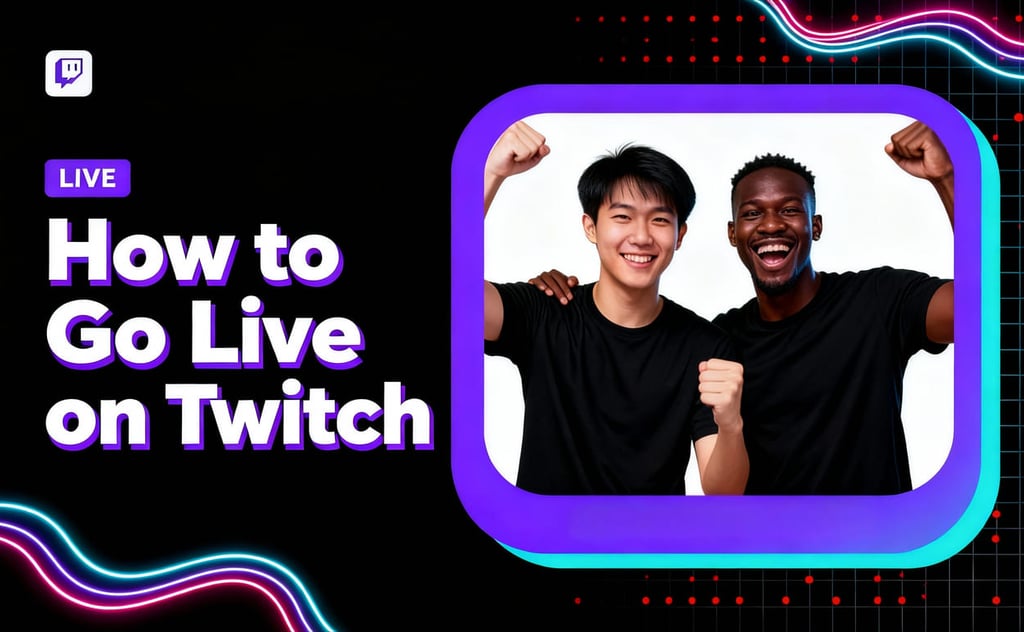
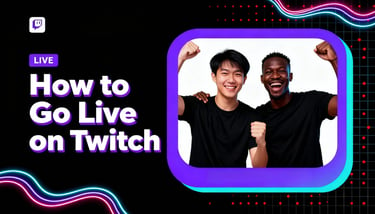
Introduction
So, you’ve been watching Twitch streams and thought, “I could do this too.” Great news—you absolutely can! Twitch isn’t just for pro gamers anymore; it’s a space where anyone can share their passion live. Whether you want to stream games, music, art, or even just chat, this guide will walk you step-by-step through everything you need to know about going live for the very first time.
What is Twitch?
Twitch is the world’s leading live-streaming platform, launched back in 2011. Originally built for gamers, it’s now home to content creators of all types—from cooking shows to live podcasts. With millions of daily users, Twitch has grown into a global hub where communities form around shared interests.
Benefits of Going Live on Twitch
Community building: You get to connect with people who share your interests.
Monetization: Once you qualify, Twitch offers multiple income streams like subscriptions and ads.
Opportunities: Many streamers have turned their passion into full-time careers.
What You Need Before Going Live
Before you click “Start Streaming,” you’ll need:
A Twitch account (free and easy to make).
A stable internet connection (at least 5 Mbps upload speed recommended).
A device to stream from—this could be a PC, gaming console, or mobile phone.
Hardware Setup Essentials
Your equipment doesn’t have to be top-of-the-line, but here are some basics:
Computer/Console: Mid-range gaming PC or modern console like PS5 or Xbox Series X.
Microphone: Clear audio matters more than video—viewers forgive blurry visuals, not bad sound.
Camera: A webcam adds personality and connection.
Lighting: Even a desk lamp can improve visibility.
Software Setup Essentials
You’ll need streaming software to broadcast your gameplay or content:
OBS Studio: Free, powerful, and widely used.
Streamlabs OBS: Beginner-friendly with built-in overlays.
Twitch Studio: Twitch’s own software, perfect for newbies.
Creating a Twitch Account
Go to Twitch.tv.
Click “Sign Up.”
Enter your details—username, password, and email.
Verify your account with email or phone.
Secure your account with two-factor authentication (2FA).
Setting Up Your Twitch Channel
A professional-looking channel attracts more viewers:
Upload a profile picture and banner.
Write an engaging bio.
Add channel panels to share info, links, and donation options.
Customize your channel layout to match your personal brand.
Configuring Your Streaming Software
Copy your Twitch stream key from your account settings.
Paste it into your chosen streaming software.
Create scenes (layouts with webcam, gameplay, alerts).
Set bitrate (2500–6000 kbps depending on your internet) and resolution (1080p or 720p).
Testing Your Stream Before Going Live
Always test before going public:
Do a private test stream to check sound and visuals.
Make sure alerts, overlays, and chat work correctly.
How to Go Live from a PC
Open OBS or Twitch Studio.
Add your sources (game, webcam, mic).
Click Start Streaming.
Go to your Twitch dashboard to monitor chat and stream health.
How to Go Live from a Console (PS5, Xbox, etc.)
Sign in with your Twitch account directly on the console.
Adjust your camera/microphone options.
Hit the Go Live button.
For advanced setups, connect your console to a capture card and stream via PC.
How to Go Live from Mobile
Download the Twitch app.
Log in and tap the Go Live button.
Choose what you’re streaming—gameplay or IRL.
Use headphones for clearer audio and ensure good Wi-Fi/mobile data.
Best Practices for Twitch Beginners
Engage with viewers: Talk, answer questions, and make it interactive.
Be consistent: Choose a schedule and stick to it.
Brand your stream: Use overlays, colors, and a theme that represents you.
Common Mistakes to Avoid
Ignoring chat—viewers want interaction.
Poor sound or visuals—test before streaming.
Starting without preparation—have a plan for each stream.
Growing Your Twitch Channel
Share your streams on Twitter, TikTok, Instagram.
Collaborate with other streamers to reach new audiences.
Use Twitch extensions for polls, games, and alerts to keep things fun.
Monetization Options on Twitch
Once you qualify, you can earn money through:
Twitch Affiliate Program: Ads, subs, bits.
Twitch Partner Program: Higher revenue share & perks.
Donations & Sponsorships: Viewers can support you directly.
Conclusion
Going live on Twitch might feel intimidating at first, but once you set up your gear, configure your software, and hit that “Go Live” button, you’ll realize it’s all about having fun and connecting with people. Remember, every big streamer started as a beginner too. Keep learning, keep improving, and most importantly—enjoy the journey.
FAQs
1. How can I make my Twitch stream look more professional?
Using animated stream overlays and panels from Stream Grafix can instantly upgrade your channel’s appearance and attract more viewers.
2. Do you need expensive equipment?
No. A decent mic and stable internet are more important than a high-end PC.
3. Can you go live without a webcam?
Yes, but a webcam helps build connection with viewers.
4. How do you get viewers as a beginner?
Promote on social media, stay consistent, and engage with the chat.
5. Is Twitch streaming worth it in 2025?
Absolutely. With growing audiences and new monetization features, Twitch remains a strong platform for creators.
About
Stream Grafix offers premium Twitch overlays, alerts, and stream widgets. Crafted for creators who want to elevate their stream’s visuals and engage their audience.
© 2025 Stream Grafix. All rights reserved.