How to Make a Discord Server – Easy Beginner’s Guide
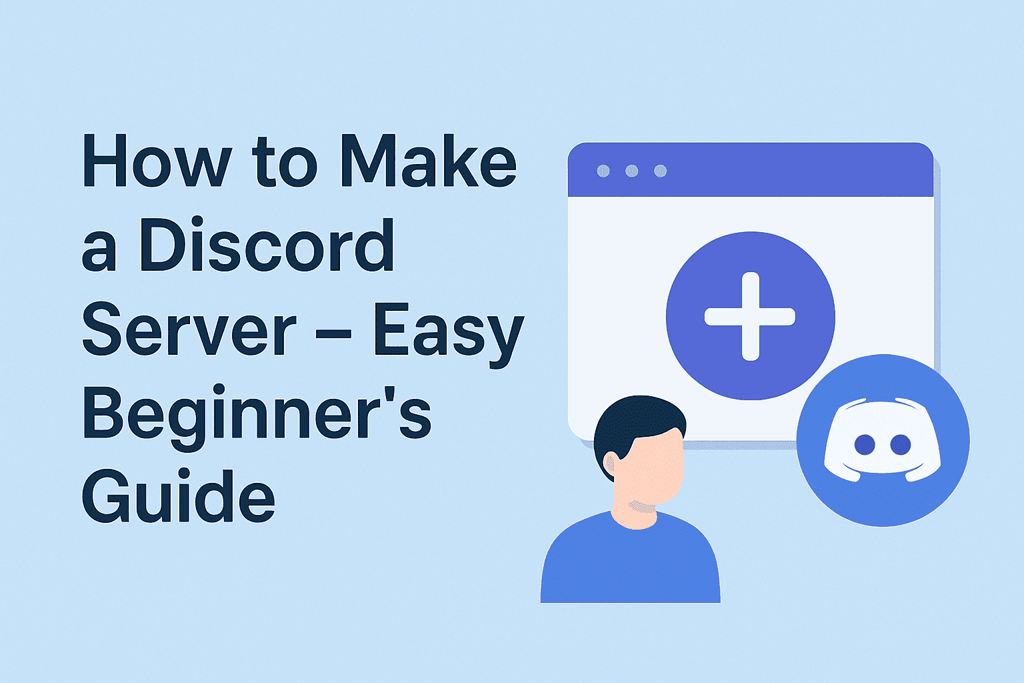
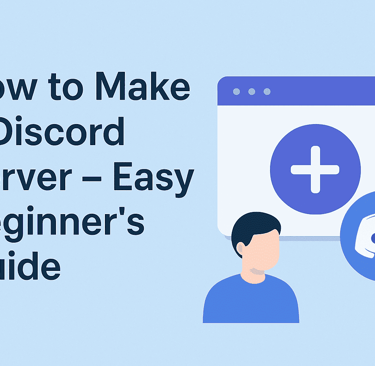
Introduction
Creating a Discord server is easier than you might think, and it’s one of the best ways to build a friendly, thriving online community focused on anything from gaming squads and study groups to clubs or fandom discussions. Discord’s intuitive interface makes hosting friends or fans effortless, with tons of customization options to tailor every aspect to your style.
What is Discord?
Discord is a popular social platform that lets users chat via text, voice, and video inside dedicated servers. Think of servers like digital clubhouses, offering segmented spaces (called channels) for different types of conversations, games, or events.
Why Create a Discord Server?
By making a server, you can gather like-minded people under one roof for sharing, learning, laughs, and organization. Whether you want a space for friends, a public hangout, or a fanbase hub, Discord offers flexibility for any purpose.
Getting Started with Discord -
Creating a Discord Account
Before starting your server, sign up for a free Discord account using your email. Just head to the Discord site or app and follow a quick registration process—it’s super simple.
Downloading the Discord App
While you can use Discord in a web browser, downloading the desktop or mobile app gives you handy extra features and a smoother experience. Pick your device, grab the official app, and log in.
Creating Your Own Server -
Step-by-Step Server Creation
Click the big "+" button in your Discord client’s left sidebar.
Choose “Create My Own” to start fresh, then select if the server is for friends or other communities.
Name your server and pick an inviting logo (it can be changed later).
Choosing a Server Name and Icon
A catchy server name and cool icon help attract members and give your community character. Make it relevant, friendly, and easy to remember!
Understanding Discord Channels -
Text Channels Explained
Text channels are chat rooms for typing messages, sharing images, and posting links. You can create as many as needed for different topics—#general, #memes, #resources, and so on.
Voice Channels Explained
Voice channels let members talk in real-time, perfect for gaming, meetings, or just hanging out. No dialing needed—just join and chat.
How to Add and Organize Channels
Click the little “+” sign next to your category or channel list to create new channels. Drag channels up or down to sort or group them into categories.
Essential Server Settings -
Privacy and Security Options
Visit your server’s settings and explore safety features like verification levels, two-factor authentication, and permissions. These keep your community protected from spam and unwanted guests.
Adjusting Notification Settings
Customize how often Discord pings you and your members. Tweaking these stops alert overload, ensuring folks only get notified about important stuff.
Customizing Your Server -
Setting Up Roles and Permissions
Roles allow you to set different powers for members, like who can post announcements, kick spammers, or moderate channels. Create roles like “Admin,” “Moderator,” and “Member,” then finely tune their permissions.
Server Appearance Tweaks
Spice up your server by picking a theme color, banner, and fun emojis! These details help express your group’s personality.
Inviting Members -
Sending Invites
To grow your crew, copy your server’s invite link and share it with friends! You can make a custom invite for each channel or group.
Setting Invite Links
In server settings, adjust invite expiration, usage limits, and set which channel newcomers land in first for a welcoming start.
Server Moderation Basics -
Adding Moderators
Trustworthy moderators keep the peace. Assign them the mod role with powers to mute, ban, or warn disruptive members.
Creating Rules and Guidelines
Post community rules in a sticky channel, so everyone knows what’s expected. Clear guidelines reduce drama and keep your space friendly.
Integrations and Bots -
What are Bots?
Bots are handy little programs that add cool features to your server—like welcome messages, music playback, or auto-moderation.
How to Add Bots to Your Server
Visit popular bot sites (like top.gg), pick a bot, and follow the easy instructions to invite it to your server. Always review bot permissions!
Enhancing Server Engagement -
Fun Activities
Build engagement with game nights, movie parties, art contests, or polls. Scheduled events give people reasons to return and participate.
Community Building Tips
Welcome new members, celebrate milestones, and encourage everyone to join discussions. Shoutouts and active hosts make all the difference!
Using Discord on Mobile -
Mobile App Features
The mobile app packs most features, perfect for managing your server on the go—create channels, moderate, and chat from anywhere.
Managing Your Server on Mobile
You can tweak roles, ban users, and send announcements, all from your phone. It’s a snap for busy organizers!
Server Growth Strategies -
Advertising Your Server
Post in places where your target members hang out—Reddit, Twitter, niche forums, or Discord listing sites. Fresh graphics and a clear description help convert curious visitors.
Collaborating with Other Communities
Form alliances or joint events with similar servers. Cross-promotion introduces new people and makes your group more active.
Troubleshooting Common Issues -
Voice Connection Problems
If voice chat glitches out, check your internet, switch servers regions, or update Discord. Most problems fix with a restart or support article.
Missing Permissions and How to Fix
If members can’t post or join channels, double-check role and channel permissions. A few button clicks usually clear things up.
Best Practices for Beginners -
Do’s and Don’ts
Do keep things positive, set clear expectations, and keep tweaking your server as it grows. Don’t ignore feedback or let rules be too strict—it’s about balance!
Common Pitfalls to Avoid
Watch out for spam bots, toxic behavior, and confusing channel layouts. Regular checks and open communication solve most hiccups early.
Conclusion and Next Steps
Discord servers make online hangouts simple, fun, and safe. By organizing channels, customizing rules, and promoting kindness, your server can be the highlight of anyone’s day. Now that you’re set up—keep exploring, learn from what works, and shape your community into something amazing!
FAQs
Q1: Where to get streaming overlays for your stream?
Discover animated stream overlays, alerts, widgets, and VTuber assets for OBS, Streamlabs, Twitch, YouTube & TikTok at Stream Grafix. Premium templates for creatorsand gamers.
Q2: Can I use Discord for business or study groups?
Absolutely, Discord is great for project collaboration, work teams, classes, and more.
Q3: How many servers can I create?
You can make up to 100 servers per account—plenty for hobbyists and power users.
Q4: Can I customize my server link?
Yes, create a vanity URL if your server boosts with Discord Nitro; otherwise, use default invite links.
Q5: Are Discord servers safe?
With the right security settings, moderators, and rules, Discord servers are safe and easy to manage for any group.
About
Stream Grafix offers premium Twitch overlays, alerts, and stream widgets. Crafted for creators who want to elevate their stream’s visuals and engage their audience.
© 2025 Stream Grafix. All rights reserved.