How to Make Twitch Emotes & Upload Them to Your Channel (2025)
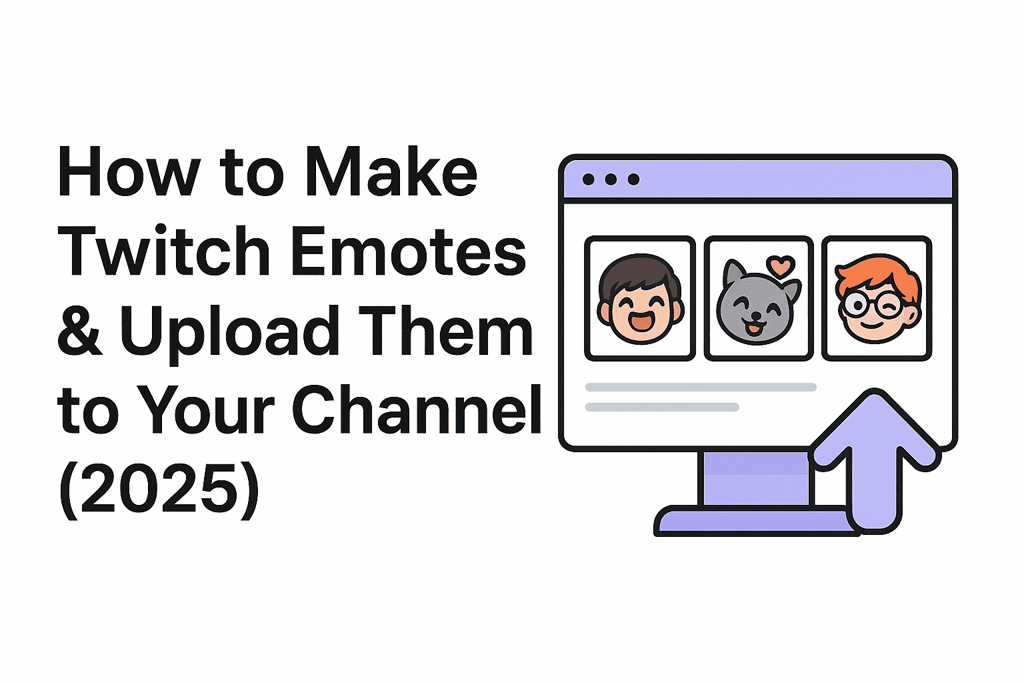
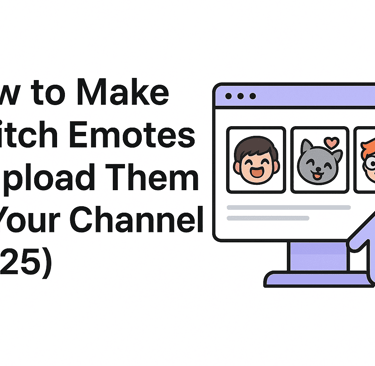
Introduction
Twitch emotes aren’t just little images—they’re the heartbeat of Twitch culture. They’re how communities express hype, jokes, reactions, and even inside memes. If you’re a streamer, custom emotes can instantly make your channel feel more personal and engaging. In this guide, I’ll walk you through how to create, design, and upload Twitch emotes in 2025—step by step.
Why Twitch Emotes Matter in 2025
Community building through emotes
Emotes act like a shared language in your chat. The right ones make viewers feel like part of an inside joke.
Branding and identity
A memorable emote can become your channel’s signature, like a logo that spreads across Twitch chats.
Engagement and retention
Custom emotes give subscribers more reasons to stick around—and they encourage new viewers to sub.
Requirements for Uploading Twitch Emotes
Affiliate or Partner status
To unlock emote slots, you need to be a Twitch Affiliate or Partner. Without it, you’ll need third-party tools like BTTV or FFZ.
Emote slots in 2025
Affiliates start with several Tier 1 slots.
More slots unlock as your channel grows.
Animated emote slots are also available.
Types of Twitch Emotes
Static emotes
Classic PNG emotes, clean and readable at small sizes.
Animated emotes
Short looping GIFs that add motion, fun, and personality.
Follower emotes
Free for followers to use in your channel only.
Subscriber emotes
Unlocked by subscribing to your channel, usable site-wide.
How to Design Twitch Emotes
Choosing the right concept
Think about inside jokes, your branding, or exaggerated reactions your viewers will love.
Readability at small sizes
Always design with the smallest display size (28px) in mind. Test-shrink your designs before uploading.
Best design practices
Use bold outlines.
Stick to 3–5 core colors.
Keep shapes chunky and expressive.
Technical Specifications for Emotes (2025)
File format & size
Static: PNG with transparency.
Animated: GIF or APNG.
Max file size: 1MB.
Dimensions
Upload one 112×112px image, Twitch auto-resizes to 56px and 28px.
Background
Use transparency instead of solid backgrounds for versatility.
Tools for Creating Twitch Emotes
Free tools
GIMP (for image editing).
Photopea (browser-based Photoshop alternative).
Paid tools
Adobe Photoshop & Illustrator.
Procreate (for iPad drawing).
After Effects (for animations).
Online emote makers
Sites like Stream Grafix, OWN3D or Fiverr allow you to buy pre-made or custom emotes quickly.
Step-by-Step: How to Make a Twitch Emote
Step 1: Brainstorm the idea
Pick expressions, memes, or characters that represent your channel.
Step 2: Sketch or draft
Even a rough sketch can help refine the concept before going digital.
Step 3: Digitize the artwork
Use drawing software to create clean, colorful emotes.
Step 4: Export correctly
Save as PNG with transparency, or GIF for animations.
How to Upload Twitch Emotes to Your Channel
Step 1: Go to the Creator Dashboard
Click your profile picture → Creator Dashboard.
Step 2: Access Emote settings
Navigate to Viewer Rewards → Emotes.
Step 3: Upload your emote
Choose the slot (Subscriber, Follower, or Animated).
Upload the PNG/GIF.
Step 4: Name the emote
Keep names short and memorable (e.g., prefixHype, prefixGG).
Step 5: Submit for approval
Some emotes are auto-approved; others may take review time.
Emote Naming Strategy
Prefix rules
Twitch assigns your channel prefix (usually your username). All emote codes start with this prefix.
Examples of good names
prefixLove
prefixLurk
prefixHype
What to avoid
Long, confusing, or offensive names that are hard to type or remember.
Follower Emotes vs Subscriber Emotes
Follower emotes
Encourage new followers by giving them free, exclusive emotes for your chat.
Subscriber emotes
The real perk of subscribing—usable across all Twitch chats.
Animated Emotes in 2025
How to make them pop
Keep animations simple: blinking eyes, waving hands, bouncing heads.
Looping tips
Always ensure smooth loops—choppy movement makes emotes look low-quality.
Third-Party Emotes (BTTV, FFZ, 7TV)
For streamers
Enable them in your account, then add custom or shared emotes.
For viewers
Install the extension in your browser or Twitch app alternative to see them.
Common Mistakes to Avoid When Making Emotes
Too much detail
Fine details disappear at small sizes.
Low contrast
Hard-to-read colors ruin the impact of your emote.
Oversized files
Always compress before uploading.
Troubleshooting Emote Upload Issues
Emote stuck in review
Wait—some emotes take longer if flagged for moderation.
Rejected emote
Check Twitch’s guidelines—avoid offensive or copyrighted content.
Emote not showing
Refresh or relog into Twitch; sometimes caches need clearing.
Pro Tips for Creating Killer Emotes
Ask your community
Poll your chat or Discord to see what designs they want.
Seasonal emotes
Add holiday or event-based emotes for fun variety. Have a look at some best animated seasonal emotes like Halloween emotes, Christmas emotes and many more at Stream Grafix.
Cross-platform use
Upload your Twitch emotes to Discord for extended visibility.
Conclusion
Twitch emotes are more than just fun little images—they’re the soul of your community’s culture. In 2025, designing them is easier than ever with free tools, paid software, or even hiring artists. Once made, uploading them is straightforward through your Creator Dashboard. Start simple, focus on readability, and expand with animated or seasonal designs as your community grows.
5 Unique FAQs
1) Can I make Twitch emotes without being an Affiliate?
Yes, but you can only use them through third-party extensions like BTTV or FFZ until you unlock Affiliate.
2) What’s the difference between follower and subscriber emotes?
Follower emotes are free but restricted to your chat. Subscriber emotes are global across Twitch.
3) Can I commission someone to make my emotes?
Absolutely. Many artists on Fiverr, Twitter, or Discord specialize in Twitch emotes.
4) How many emote slots do Affiliates get in 2025?
Affiliates start with several Tier 1 slots and unlock more as their sub count and achievements grow.
5) Do I need animated emotes to succeed?
Not at all—static emotes still dominate. Animated ones just add extra flair. Have a look at these emotes options here at Stream Grafix.
About
Stream Grafix offers premium Twitch overlays, alerts, and stream widgets. Crafted for creators who want to elevate their stream’s visuals and engage their audience.
© 2025 Stream Grafix. All rights reserved.