How to Set Up Donations on Twitch Studio | Step-by-Step Guide

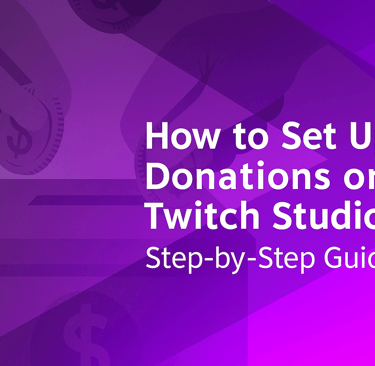
Introduction
Donations are one of the most direct ways Twitch viewers can support their favorite streamers. If you’re using Twitch Studio, setting up a donation system is simpler than you might think. This step-by-step guide will walk you through everything from linking your payment method to customizing alerts, so you can start receiving support during your streams.
Why Donations Matter on Twitch
Supporting Streamers
Not every streamer has affiliate or partner status, which means they may not have access to Twitch’s built-in monetization like Bits and Subs. Donations give new creators a way to earn income.
Building a Strong Community
Donations aren’t just about money—they also strengthen the bond between a streamer and their community by showing appreciation and support.
Ways to Accept Donations on Twitch
Twitch Bits and Subscriptions
These are official Twitch monetization features, but they require Affiliate or Partner status.
Direct Donations via PayPal
A simple method where viewers can send money directly to your PayPal account.
Third-Party Donation Platforms
Websites like Streamlabs, StreamElements, and Ko-fi make it easy to set up donation pages and integrate alerts with Twitch Studio.
Requirements Before Setting Up Donations
Twitch Studio Installed
You need Twitch Studio installed and configured for streaming.
Payment Processor Accounts
Set up PayPal, Stripe, or a third-party service to handle incoming donations.
Streamer Branding Ready
Before launching donation alerts, design overlays, messages, and graphics that align with your channel’s style.
Step-by-Step Guide to Setting Up Donations in Twitch Studio
Accessing Twitch Studio Settings
Open Twitch Studio, go to Settings, and navigate to extensions or overlays.
Linking Your PayPal or Payment Method
Choose your preferred donation platform (e.g., PayPal, Streamlabs) and link it to Twitch Studio.
Adding a Donation Button or Panel
In your Twitch channel page, add a new Panel under the “About” section. Insert your donation link here. Get best panels for your stream from Stream Grafix.
Customizing Alerts for Donations
Use Twitch Studio’s alert box or third-party tools to display notifications when someone donates. Add sound effects or animations to make it engaging. Get best engaging alerts for your stream from Stream Grafix.
Testing the Donation Setup
Always test with a small donation or use a sandbox tool to ensure everything works before going live.
Using Third-Party Tools for Donations
Streamlabs
Streamlabs provides a free donation page, integrates with PayPal, and offers animated alerts.
StreamElements
Similar to Streamlabs, it comes with customizable overlays and tipping features.
DonorBox or Ko-fi
These are great for long-term supporters who want to contribute outside of streams.
Best Practices for Accepting Donations
Be Transparent with Your Community
Tell viewers how donations will be used—whether for better equipment, charity, or stream improvements.
Offer Incentives for Donations
Set up shoutouts, custom alerts, or milestones when donation goals are met.
Keep Donation Alerts Fun but Professional
Don’t make alerts overwhelming. Keep them noticeable but aligned with your brand.
Creative Donation Ideas
Goal-Based Donations
Set donation goals like “New Gaming Chair” or “Charity Fundraiser” to motivate contributions.
Charity Donation Streams
Dedicate streams where all donations go toward a specific cause.
Custom Rewards for Donors
Offer perks like playing a game with you, custom emotes, or on-screen shoutouts.
Common Mistakes to Avoid
Forgetting to Test Donation Links
A broken link means missed support. Always double-check.
Relying Only on Donations
Donations can be unpredictable. Diversify income with merch, sponsorships, or Twitch subs.
Benefits of Setting Up Donations
Monetary Support
Donations give you an immediate way to earn money—even without Twitch Affiliate status.
Community Growth
When people donate, it builds a sense of belonging and loyalty to your channel.
Conclusion
Setting up donations on Twitch Studio isn’t complicated, but it can make a huge difference in your streaming journey. By linking PayPal or using third-party platforms like Streamlabs, you can start receiving support right away. Add in customized alerts and creative donation goals, and you’ll not only earn extra income but also create a stronger bond with your viewers.
FAQs
Q1: Do I need to be a Twitch Affiliate to accept donations?
No, anyone can accept direct donations using PayPal or third-party tools.
Q2: Can I customize donation alerts in Twitch Studio?
Yes, donation alerts are fully customizable in Twitch Studio—make yours unique and branded with overlays and alert designs from Stream Grafix to boost your stream’s impact.
Q3: What’s the safest way to accept donations?
Using PayPal or trusted platforms like Streamlabs and StreamElements is the most secure.
Q4: Can donations be refunded?
Yes, if someone disputes a PayPal donation, it can be refunded, so always be cautious.
Q5: Should I rely on donations as my main income?
No, donations should supplement your income, not replace stable monetization methods.
About
Stream Grafix offers premium Twitch overlays, alerts, and stream widgets. Crafted for creators who want to elevate their stream’s visuals and engage their audience.
© 2025 Stream Grafix. All rights reserved.