How to Start a Stream on Twitch PS5
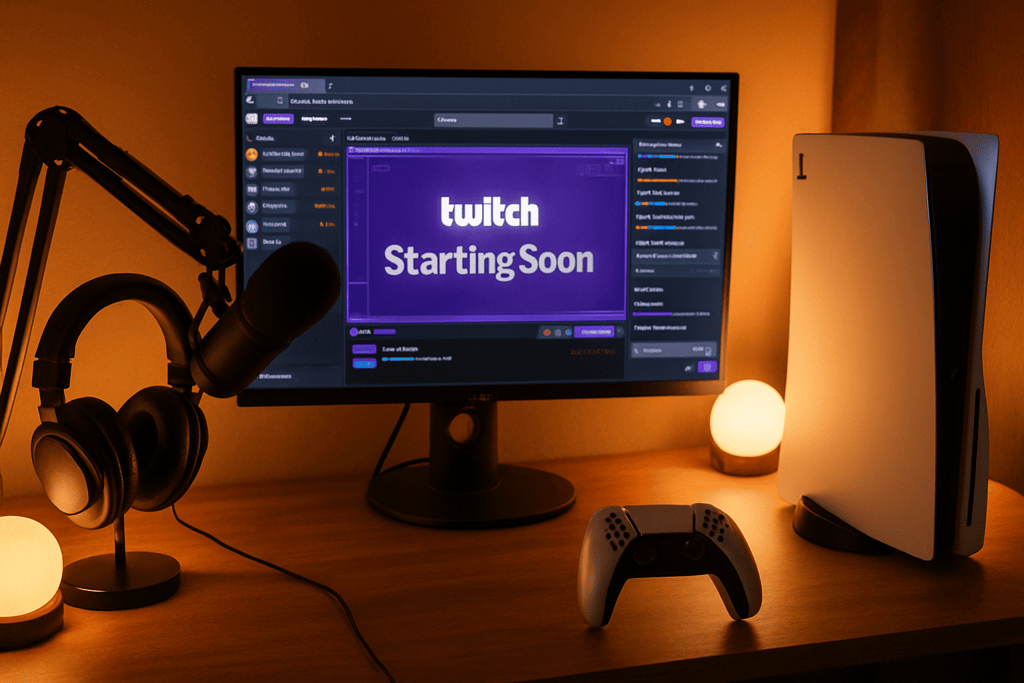
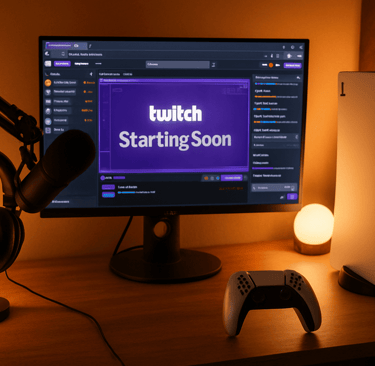
Introduction
So, you’ve got a PS5 and want to share your gaming moments with the world? Twitch makes it super easy, and here’s the best part—you don’t even need fancy equipment like capture cards or streaming PCs. The PS5 has everything built-in to help you go live in just a few steps.
Understanding Twitch on PS5
Unlike older consoles, the PS5 lets you stream directly to Twitch without third-party tools. Thanks to the DualSense controller’s Create button, broadcasting is just a few clicks away.
Requirements Before You Start
Before hitting “Go Live,” make sure you have:
A stable internet connection (preferably wired for smooth performance).
A Twitch account ready to go.
Your PS5 linked to Twitch.
Step 1: Create a Twitch Account
Head over to Twitch.tv on your PC or mobile, sign up, and enable two-factor authentication (Twitch requires this before you can stream).
Step 2: Connect Twitch to Your PS5
On your PS5:
Go to Settings > Users and Accounts > Link with Other Services.
Select Twitch.
A QR code will appear—scan it with your phone or enter the code manually.
Boom, your accounts are now connected.
Step 3: Prepare Your PS5 for Streaming
Video settings: Decide whether you want 720p (lighter load) or 1080p (sharper).
Audio: Connect a headset or USB mic for commentary.
Camera (optional): The PlayStation HD Camera can be added for facecam.
Step 4: Customize Your Broadcast Settings
When setting up your stream, you can:
Adjust resolution and frame rate.
Add an overlay with chat.
Select whether you want your camera on-screen.
Get engaging overlays, alerts from Stream Grafix.
Step 5: Starting Your First Stream
Press the Create button on your controller.
Select Broadcast.
Choose Twitch.
Set a catchy title and description for your stream.
Hit Go Live—and you’re streaming!
Step 6: Managing Audio During Stream
Nothing ruins a stream faster than bad audio. Balance your game volume vs. microphone, and if you’re chatting with friends, decide whether their voices should be broadcast.
Step 7: Engaging With Your Viewers
PS5 doesn’t show chat directly on-screen (unless enabled), so keep your phone or tablet handy to interact with viewers. Engagement is key—talk to your audience like you’re gaming with friends.
Adding a Camera for Facecam
Want your viewers to see your reactions? Plug in the PS5 HD Camera, adjust its position, and make sure your lighting highlights your face. A simple lamp can do wonders.
Tips to Improve Stream Quality
Always use a wired internet connection if possible.
Stream in a quiet, well-lit room.
Be consistent with your streaming schedule—viewers love reliability.
Common Issues and Fixes
Lagging stream? Lower resolution to 720p.
Audio sync problems? Restart the stream or adjust in settings.
Frequent disconnects? Check your internet speed and use LAN instead of WiFi.
Growing Your Channel From PS5
Don’t just stream—grow. Share your clips on social media, collaborate with friends, and join gaming communities to expand your reach.
Advanced Options (If You Upgrade Later)
Want overlays, alerts, and professional branding? You’ll need a capture card + PC setup. But for beginners, the PS5’s built-in features are more than enough.
Conclusion
Starting a Twitch stream on PS5 is easier than ever. With just a Twitch account, decent internet, and your console, you can go live in minutes. Whether you’re gaming for fun, building a community, or chasing a career, Twitch on PS5 is a fantastic starting point.
FAQs
1. Can I stream on Twitch from PS5 without a camera?
Yes, you can stream just gameplay and audio. A camera is optional.
2. What’s the best internet speed for streaming on PS5?
At least 5 Mbps upload speed for stable 720p/1080p streaming.
3. Can I use custom overlays on PS5 Twitch streams?
Not directly—you’ll need a capture card + PC for advanced overlays.
4. Does PS5 allow streaming to YouTube as well?
Yes, but you must choose either Twitch or YouTube for each broadcast.
5. Can I check Twitch chat on my PS5 screen?
Yes, but it can clutter gameplay. Many streamers prefer using a phone or tablet for chat.
About
Stream Grafix offers premium Twitch overlays, alerts, and stream widgets. Crafted for creators who want to elevate their stream’s visuals and engage their audience.
© 2025 Stream Grafix. All rights reserved.