How to Start a Twitch Stream: Step-by-Step Beginner’s Guide
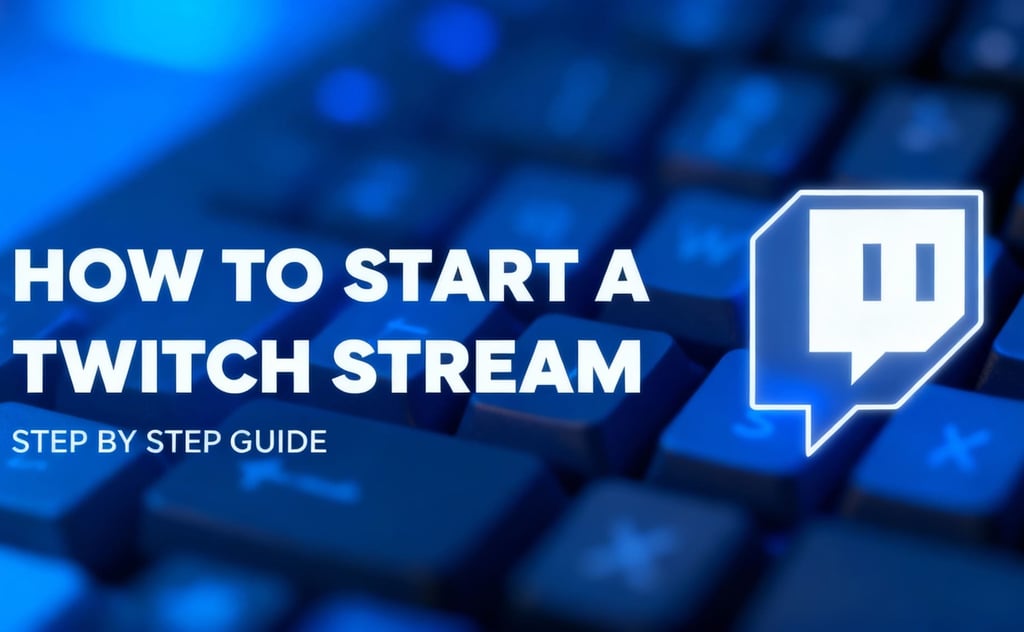
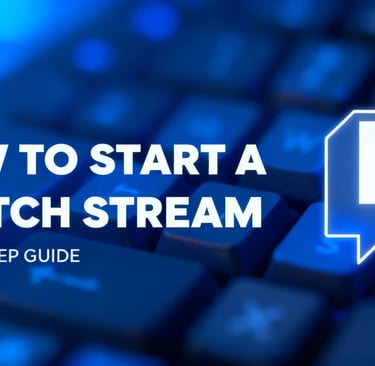
Introduction
So, you’ve been watching Twitch streamers and thought, “Hey, I can do this too!” Well, you’re right. Starting a Twitch stream might feel intimidating, but once you break it down step by step, it’s totally doable. In this guide, we’ll walk through everything from setting up your account to hitting that magical “Go Live” button.
Why Twitch is the Go-To Streaming Platform
Twitch is the largest live-streaming platform, with millions tuning in daily to watch games, music, art, and just chatting sessions. If you want to showcase your skills, connect with people, or even make money, Twitch is the place to be.
What This Guide Will Cover
We’ll cover everything—equipment, software, settings, and tips—to get you streaming like a pro, even if you’re just starting out.
Understanding the Basics of Twitch Streaming
What is Twitch?
Twitch is a live-streaming platform primarily focused on gaming but has expanded into music, art, and real-life content.
Why People Stream on Twitch
Some stream to build communities, others to make money, and many just for fun. Streaming is about sharing experiences in real time.
Requirements for Streaming
You’ll need:
A Twitch account
A decent computer or console
Internet with at least 5 Mbps upload speed
Streaming software (like OBS)
Setting Up Your Twitch Account
How to Create a Twitch Account
Go to Twitch.tv, sign up with your email, create a username, and you’re in.
Setting Up Two-Factor Authentication
Twitch requires 2FA for security. Set it up in your account settings before streaming.
Customizing Your Profile
Add a profile picture, banner, and bio to stand out. First impressions matter.
Choosing the Right Streaming Equipment
Picking the Right Computer or Console
For PC streaming, aim for at least 8GB RAM and a good graphics card. Console users (Xbox/PlayStation) can stream directly to Twitch.
Webcam and Microphone Essentials
Viewers connect better when they see and hear you clearly. Invest in a decent webcam and a USB mic.
Internet Speed Requirements
Upload speed should be at least 5 Mbps for 720p streaming. For 1080p, aim for 8–10 Mbps.
Selecting the Right Streaming Software
OBS Studio (Free & Popular)
Open Broadcaster Software is free, powerful, and widely used by beginners and pros alike.
Streamlabs OBS (Beginner Friendly)
Streamlabs adds overlays, alerts, and extra features—perfect for new streamers.
Other Software Options
XSplit, Twitch Studio, and Lightstream are also good alternatives.
Configuring Your Stream Settings
Video and Audio Setup
Set your resolution (720p/1080p), bitrate (2500–6000 kbps), and audio quality.
Stream Key and Connection
Find your unique stream key in Twitch settings and paste it into your streaming software.
Alerts, Overlays, and Scenes
Add overlays for webcam, gameplay, and alerts for new followers and donations.
Designing Your Stream Layout
Why Branding Matters
Branding helps you stand out. Use consistent colors, logos, and overlays.
Adding Overlays and Alerts
Websites like StreamElements and OWN3D offer free and paid overlays. You can get some best streaming overlays, alerts, panels for your stream from Stream Grafix.
Choosing Background Music
Use copyright-free music to avoid DMCA strikes. Platforms like Epidemic Sound are safe bets.
Preparing Content for Your Stream
Picking the Right Game or Category
Choose something you enjoy. Smaller categories help you get noticed faster than oversaturated ones.
Engaging With Your Audience
Talk to chat, ask questions, and make viewers feel included.
Building a Streaming Schedule
Set regular times so viewers know when to find you.
Going Live for the First Time
Step-by-Step Guide to Starting Your Stream
Open OBS/Streamlabs
Add your sources (game, webcam, mic)
Connect Twitch via stream key
Hit Start Streaming
Testing Before Going Public
Do a private test run to check audio and visuals.
Announcing Your Stream
Let friends or social media followers know you’re live.
Growing Your Twitch Channel
Social Media Promotion
Share clips on TikTok, Instagram, and YouTube Shorts.
Networking with Other Streamers
Collaborate and raid other channels to grow together.
Consistency and Patience
Growth takes time—stick to your schedule and keep improving.
Understanding Twitch Features
Chat Moderation
Use bots or moderators to keep your chat safe and positive.
Emotes, Badges, and Subscriptions
These help build community loyalty.
Using Twitch Analytics
Review stats to see what’s working and what’s not.
Monetizing Your Twitch Stream
Becoming a Twitch Affiliate
Requirements: 50 followers, 3 average viewers, and 500 minutes streamed in 30 days.
Twitch Partner Program
A step above Affiliate—offers more monetization tools but requires larger viewership.
Other Income Sources
Sponsorships, merchandise, and donations can also add income.
Common Mistakes to Avoid
Ignoring Your Audience
If you don’t engage, viewers won’t stick around.
Poor Technical Setup
Bad audio or laggy video will drive people away.
Streaming Without a Plan
Random, unplanned streams rarely grow consistently.
Tips for Long-Term Success
Building a Community
Treat your viewers like friends, not just numbers.
Staying Motivated
Celebrate small wins and keep improving.
Upgrading Equipment Over Time
Start small, then upgrade as your channel grows.
Conclusion
Starting a Twitch stream isn’t as hard as it looks. With the right setup, consistency, and a little personality, you can build a channel that attracts viewers and keeps them coming back. Remember, everyone starts from zero—your journey is about learning and having fun.
FAQs
Do I need expensive gear to start streaming?
No, you can start with basic equipment and upgrade later.
How many followers do I need to make money on Twitch?
You need 50 followers and to meet Affiliate requirements.
Can I stream from my phone?
Yes, Twitch’s mobile app lets you stream directly.
What’s the best time to stream on Twitch?
Off-peak hours (early mornings or late nights) often help new streamers get noticed.
How do I deal with trolls in chat?
Use moderation tools and don’t engage—ban or mute them quickly.
About
Stream Grafix offers premium Twitch overlays, alerts, and stream widgets. Crafted for creators who want to elevate their stream’s visuals and engage their audience.
© 2025 Stream Grafix. All rights reserved.