How to Stream on Discord PC: Step-by-Step Guide for Smooth Live Streaming
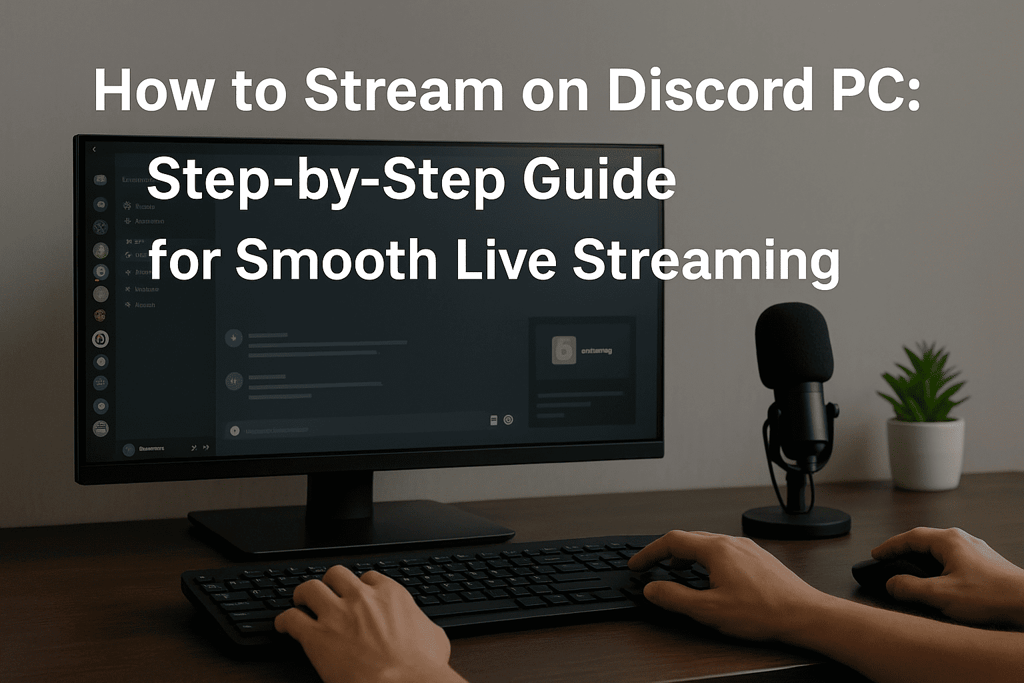
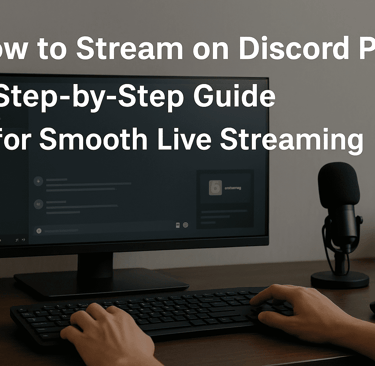
Introduction to Streaming on Discord PC
Why Discord Streaming Has Become Popular
Streaming on Discord has shifted from a casual feature into a mainstream tool for creators, gamers, and professionals. It allows real-time sharing of games, apps, or screens directly with friends and communities, all without the complexity of traditional platforms. Convenience and intimacy make it especially appealing.
Understanding Discord PC Streaming
How Discord’s “Go Live” Works
The “Go Live” feature lets you broadcast any application or game window to others in your server’s voice channel. It’s simple, lightweight, and doesn’t require external software.
Key Differences Between Discord and Other Platforms
Unlike Twitch or YouTube, Discord streaming prioritizes smaller, community-based audiences. It emphasizes conversation, collaboration, and direct engagement rather than mass broadcasting.
Requirements Before You Start
Essential Accounts and Apps
You’ll need a Discord account and the desktop app installed. A verified email ensures smooth functionality.
System Requirements for Smooth Streaming
A modern PC with at least 4GB RAM, updated GPU drivers, and a reliable processor ensures your stream won’t stutter.
Setting Up Discord on Your PC
Downloading and Installing Discord
Get Discord from the official website. Install the desktop version, which offers more stability and features than the browser app.
Configuring Initial User Settings
Enable microphone access, verify permissions, and adjust display preferences to prepare for seamless streaming.
Preparing Your PC for Streaming
Optimizing System Performance
Close unnecessary background apps. Update your graphics card drivers, and enable hardware acceleration for improved output.
Ensuring Stable Internet Connectivity
Use a wired Ethernet connection if possible. A steady network prevents sudden disconnections and lag.
How to Stream on Discord PC (Step-by-Step)
Joining or Creating a Server
Choose an existing server or create one for your community. Servers are the foundation for streaming on Discord.
Accessing a Voice Channel
Enter a voice channel within the server. This is where streaming takes place.
Using the “Go Live” Feature
Click the monitor icon near your username. Select the app or game window you want to broadcast, then click “Go Live.”
Customizing Your Stream Settings
Adjusting Resolution and Frame Rate
Free users can stream at 720p and 30fps. With Discord Nitro, you unlock 1080p or even 4K at higher frame rates.
Enabling Game and Application Detection
In user settings, ensure “Game Activity” is turned on so Discord can detect your active applications.
Sharing Content During Your Stream
Streaming PC Games
Discord recognizes most games automatically. Launch your favorite title, then broadcast it to your audience with a click.
Streaming Applications or Browsers
Beyond games, you can share browsers, coding environments, or creative tools like Photoshop for collaborative sessions.
Audio and Voice Settings
Balancing Microphone Sensitivity
Fine-tune your microphone gain to avoid distortion or inaudibility. Noise suppression helps eliminate background sounds.
Managing Desktop and Game Audio
Discord allows you to share system audio, ensuring viewers hear both your commentary and in-game sound.
Advanced Streaming Features
Multi-Tasking While Streaming
Switch between apps without stopping your stream. You can share different windows dynamically.
Using Streamer Mode for Privacy
Activate Streamer Mode to hide sensitive data such as notifications, emails, or pop-up messages during broadcasts.
Enhancing Stream Quality
Optimizing Graphics and Audio
High-quality visuals and crisp audio elevate the viewing experience. Adjust in-game graphics for smoother rendering.
Using External Hardware for Better Performance
An external microphone or headset ensures clarity, while a second monitor makes multitasking easier.
Engaging Your Audience
Add Overlays, Alerts, Panels for engaging audience
Discover animated stream overlays, alerts, widgets, and VTuber assets for OBS, Streamlabs, Twitch, YouTube & TikTok from Stream Grafix. Premium templates for creatorsand gamers.
Encouraging Interaction in Voice Chat
Invite viewers to join conversations in the voice channel. Interaction builds stronger connections.
Using Emojis, Reactions, and Chat Features
Reactions and emojis allow real-time responses, making the experience lively and participatory.
Troubleshooting Common Issues
Fixing Black Screen or No Audio
Update Discord, reset permissions, or disable hardware acceleration if you encounter a blank stream.
Resolving Lag and Frame Drops
Lower your resolution, close background apps, or switch networks to stabilize your stream.
Tips for Professional-Quality Streams
Creating a Clean Visual Setup
Keep your desktop tidy. Eliminate clutter before streaming to appear polished.
Maintaining Consistency and Reliability
Stream regularly and keep your sessions dependable. Consistency builds trust with your audience.
Safety and Privacy Considerations
Protecting Sensitive Information
Always enable Streamer Mode to safeguard private messages or pop-ups from being broadcast unintentionally.
Controlling Who Can Access Streams
Restrict permissions in your server so only trusted members can view your broadcasts.
Growing Your Discord Streaming Community
Inviting Friends and Followers
Share invite links across social platforms to expand your streaming reach.
Building Long-Term Engagement on Servers
Host community events, Q&As, or collaborative gaming sessions to strengthen bonds.
Future of Discord PC Streaming
Upcoming Features and Innovations
Expect sharper resolutions, better audio integration, and enhanced multi-streaming tools in future updates.
How Discord is Shaping Online Communities
By merging streaming with communication, Discord is redefining how digital communities connect, learn, and play.
Conclusion
Final Thoughts on Streaming Smoothly on Discord PC
Streaming on Discord PC is more than a technical skill—it is a gateway to community building. With proper setup, attention to quality, and interactive engagement, your broadcasts can transform into immersive experiences. By mastering these steps, anyone can unlock the full potential of Discord’s streaming capabilities.
About
Stream Grafix offers premium Twitch overlays, alerts, and stream widgets. Crafted for creators who want to elevate their stream’s visuals and engage their audience.
© 2025 Stream Grafix. All rights reserved.