How to Stream on Kick: Step-by-Step Beginner’s Guide (2025)
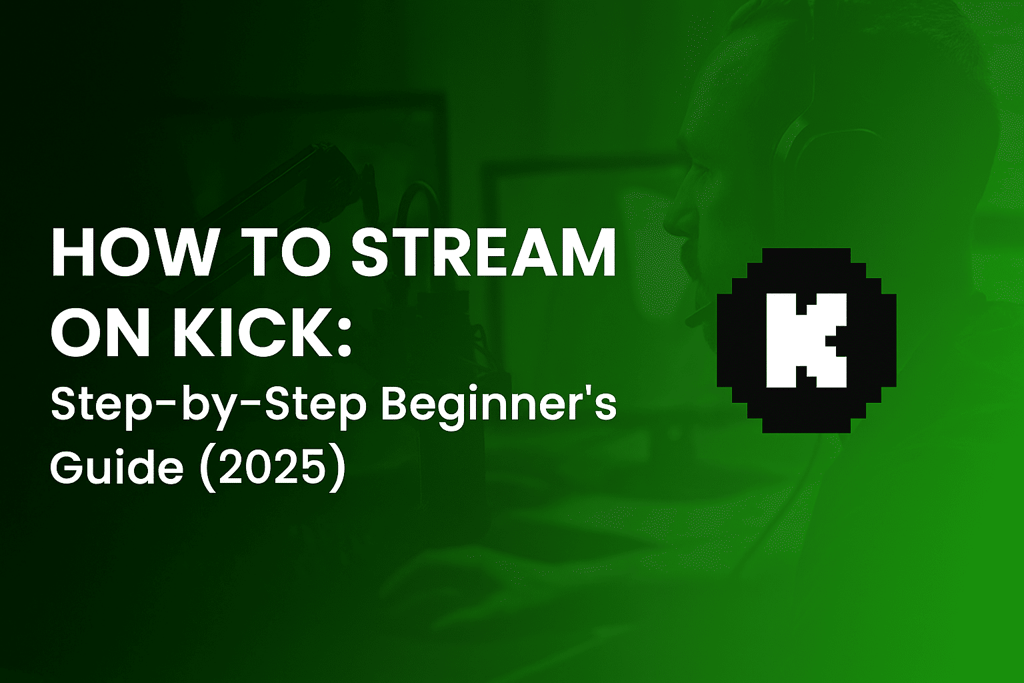
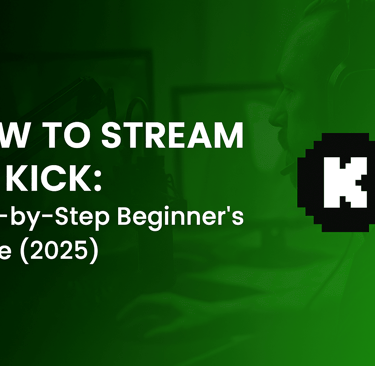
How to Stream on Kick: Step-by-Step Beginner’s Guide (2025)
Welcome — you’re one click away from your first live stream on Kick. This guide walks you, step-by-step, from account setup to hitting Go Live, including practical encoder settings, moderation advice, monetization basics, and a 7-day checklist to get you streaming fast and confident.
Quick TL;DR — The Short Path to Going Live
One-line checklist
Create/verify your Kick account → grab your Stream URL & Stream Key from the Creator Dashboard → paste into OBS/your encoder as Custom RTMP → set bitrate/resolution → test → Start Streaming.
(We’ll expand every step below.) help.kick.com
What you’ll need (hardware & internet)
A modern PC (or a smartphone for mobile streaming).
Stable internet: aim for 10 Mbps upload for 1080p60-ish streams; at least 5 Mbps for 720p.
A microphone and camera (even a basic USB mic and webcam will do).
Streaming software (OBS Studio is free and widely used). Dacastsupport.restream.io
What is Kick and Why Stream There
Kick is a newer livestreaming platform that has grown rapidly by offering creator-friendly revenue splits and looser feature gating than legacy platforms. If you want a platform where early growth can translate quickly into discoverability, Kick is an attractive option — but it also has different moderation culture and evolving features, so it’s worth understanding both the opportunity and responsibility before you dive in. The Guardian
Pros: easier discovery for new streamers, competitive monetization in some deals, flexible tools for creators.
Cons: moderation and policy enforcement have been under scrutiny at times, so stay informed and cautious. The Guardian
Before You Start — Account Prep
Create and verify your Kick account
Sign up at Kick (kick.com), choose a username that’s consistent with your other social handles, add a clear avatar, and write a short “About” section — these simple steps make you look credible and help in any partner/affiliate reviews later.
If Kick prompts for verification (email, phone), complete that early — some partner features require a verified channel. help.kick.com
Set up channel details & profile
Add social links so viewers can follow you outside Kick.
Pin a schedule if you plan regular streams — consistency helps early growth.
Double-check your privacy settings and enable two-factor authentication for extra security.
Finding Your Stream URL & Stream Key on Kick
Where to find them in the Creator Dashboard
Log into your Kick account → go to your Creator Dashboard → click Channel → choose Stream URL & Key. Copy both the Server (Stream URL) and Stream Key — they are what your encoder (OBS/Streamlabs, etc.) needs to send your live feed to Kick. Keep them private — anyone with your stream key can stream to your channel. help.kick.com
Pro tip: always click Regenerate only if you suspect the key was leaked; otherwise you’ll break any automation that uses the old key.
Basic Mobile Streaming (Kick App)
Going live from the Kick mobile app
Kick supports mobile streaming directly from the app. Open the Kick app → tap the “Go Live” / camera icon → choose camera/mic permissions → add a title and tags → start streaming. Mobile streams are great for IRL content, quick updates, or on-the-go sessions.
Keep in mind: Mobile streams are convenient but less flexible than desktop setups (no custom overlays, limited scene switching).
Desktop Streaming — OBS / Streamlabs / Encoder Setup
If you want overlays, alerts, multiple scenes, or higher visual quality, desktop streaming via OBS or Streamlabs is the way to go.
Connecting OBS to Kick (Custom RTMP)
Open Kick → Creator Dashboard → Channel → Stream URL & Key → copy the Server URL and Stream Key. help.kick.com
Open OBS → File → Settings → Stream.
Set Service to Custom (or Custom RTMP).
Paste the Server URL into Server and paste your Stream Key into Stream Key.
Apply, close settings, and press Start Streaming when ready. Dacast
That’s the minimal configuration—OBS will now ship your video/audio to Kick.
Recommended encoder settings (bitrate, keyframe, resolution, fps)
Kick supports a maximum bitrate up to 8,000 kbps and resolutions up to 1920×1080; common recommended settings are:
1080p60: Bitrate 6,000–8,000 kbps (upload speed 10–12 Mbps needed).
1080p30: Bitrate 4,500–6,500 kbps.
720p60: Bitrate 3,500–5,500 kbps.
Keyframe interval: 2 seconds.
Rate control: CBR (constant bitrate).
Encoder: NVENC (if you have an NVIDIA GPU) or x264 (CPU) with a fast preset. help.kick.comsupport.restream.io
Why those settings? They balance quality and reliability. If you get dropped frames, lower bitrate or resolution rather than sacrificing audio quality.
Layouts, Overlays & Alerts
What overlays you actually need
At minimum: camera frame, name label, recent subscriber/follower/cheer alert, and chat box (if you want viewers to see chat on-screen). Fancy overlays are optional — clean and readable beats clutter every time. Check out eye-catching overlays, alerts, panels for your stream at Stream Grafix.
Setting up alerts and chat widgets
Platforms like Streamlabs, StreamElements, or a browser source in OBS let you display alerts for followers/subs/donations. Link your Kick account (or use custom webhooks if supported) to show those alerts. Make sure alerts don’t cover important parts of the gameplay or your face cam.
Audio & Video Best Practices
Microphone choices and tips
USB mics (Blue Yeti, Elgato Wave) are easy and sound good.
XLR mics with an audio interface (Focusrite) are better long-term if you want studio-level sound.
Use a pop filter and place the mic off-axis to reduce plosives.
Monitor your audio in headphones and test with a friend or a local recording before streaming.
Lighting and camera basics
Three-point lighting is ideal, but a single softbox or ring light improves look dramatically.
Position camera at (or slightly above) eye level.
Clean background or simple green screen increases professionalism.
Moderation & Safety Tools
In-chat moderation and block tools
Kick provides moderation tools in chat and channel settings. Use moderators, automated moderation bots, and slow-mode to keep chat civil. Pin house rules and make moderation help visible to reduce friction.
Personal safety & privacy checklist
Don’t reveal personal addresses or sensitive info.
Mask account details in on-screen windows.
Consider a PO box for merch and PII segregation.
If issues escalate, use Kick’s reporting tools and document abusive behavior. (Platforms are increasingly scrutinized on enforcement — act fast.) The Guardian
Multistreaming & Restream Options
When to multistream
New creators often multistream to reach audiences on YouTube/Twitch/Kick simultaneously. Multistreaming helps exposure, but check Kick’s terms if you want to earn platform-specific bonuses or affiliate revenue. Some partner programs require building a home base, so be transparent with your audience. help.kick.com
Tech options and pitfalls
Use services like Restream or Switchboard for multistreaming; they accept your RTMP input and forward to multiple platforms. Beware of bitrate limits — you're splitting your upload bandwidth across outputs, so ensure you have enough upload speed.
Monetization & Partner/Affiliate Path
Kick Partner / Affiliate requirements (high level)
Kick has a Partner Program with specific thresholds (verification, average concurrent viewers, sub counts, hours streamed, etc.). For example, typical application requirements include being verified, a minimum average concurrent viewership over a 30-day period, streaming hours and subscriber thresholds — check Kick’s official Partner Program page for the latest criteria before applying. help.kick.com
Ways to earn early (tips & alternatives)
Encourage tips/donations and enable subscriptions if eligible.
Affiliate links, sponsorships, and community “bounties.”
Repurpose VOD clips to short-form platforms for additional monetization and discoverability.
Troubleshooting Common Problems
Stream won’t show / black screen
Confirm OBS shows Connected status (not just “Preview”).
Re-check Server URL and Stream Key — copy/paste errors are frequent.
Ensure firewall or antivirus isn’t blocking encoder.
Dropped frames / stutter / audio out of sync
Switch to wired Ethernet if using Wi-Fi.
Lower bitrate or resolution if upload speed is limited.
Change encoder (NVENC often reduces CPU usage) or lower CPU preset.
Keep keyframe interval at 2s and use CBR for stability. support.restream.ioDacast
Growing on Kick — Practical Tips
Scheduling, community, and consistency
Pick a schedule and stick to it—regular streams help viewers build a habit. Engage viewers early (first 10 minutes are crucial), and create a simple “return ritual” (recurring segments or giveaways) to keep viewers coming back.
Collaboration & cross-promotion
Co-stream with creators in your niche, cross-post clips to TikTok/YouTube Shorts/Instagram Reels, and link social profiles to create a content funnel that feeds your Kick channel.
7-Day Beginner Checklist
Day 1 — Account & Setup
Create Kick account, verify, add avatar & bio.
Install OBS and test camera/mic.
Day 2 — Stream Key & Encoder
Grab Stream URL & Key from Creator Dashboard and connect to OBS. help.kick.com
Day 3 — Test Stream
Perform a private test (unlisted or low-visibility). Check audio levels and video bitrate.
Day 4 — Graphics & Alerts
Add overlays, recent follower/sub alerts, and set scenes.
Day 5 — Schedule & Promote
Announce a stream on socials; create a teaser clip.
Day 6 — First Public Stream
Go live with a simple format (Q&A, gameplay session, or tutorial).
Day 7 — Review & Iterate
Review analytics, ask viewers what they liked, and refine your schedule.
Conclusion & Next Steps
Streaming on Kick is straightforward: get your stream key, configure your encoder (OBS/Streamlabs) with Kick’s RTMP settings, and test before you go live. Follow best practices for bitrate, keyframe intervals, and moderation to make sure your stream looks great and your community feels safe. As you grow, investigate Kick's partner program and consider multistreaming for additional reach.
Ready to go live? Copy your Stream URL & Stream Key, plug them into OBS as Custom RTMP, and hit Start Streaming. Then breathe — you just became a streamer.
FAQs
1. Do I need a certain number of followers to stream on Kick?
No — anyone can stream, but partner/affiliate benefits require meeting thresholds (verified channel, viewers, hours, subscribers, etc.). Check Kick’s Partner Program for current requirements. help.kick.com
2. What bitrate should I use for 1080p on Kick?
For stable 1080p60, aim for 6,000–8,000 kbps and an upload speed of ~10–12 Mbps. If your connection is slower, dial down to 720p with 3,500–5,500 kbps. support.restream.iohelp.kick.com
3. Can I stream to Kick and Twitch/YouTube at the same time?
Yes — using multistream services like Restream or an RTMP solution can broadcast to multiple platforms. Be mindful of bandwidth and any platform-specific monetization rules. support.restream.io
4. How long does Kick save VODs?
Kick’s VOD policies evolve—check Creator Dashboard and help pages for the latest limits (for example, some services limit how long VODs remain). Always save your own local recordings to be safe. support.restream.io
5. Is Kick safe for new streamers regarding moderation?
Kick provides moderation tools and community guidelines, but platform enforcement has been scrutinized publicly — use moderation settings, trusted mods, and safety best practices to protect yourself and your community.
About
Stream Grafix offers premium Twitch overlays, alerts, and stream widgets. Crafted for creators who want to elevate their stream’s visuals and engage their audience.
© 2025 Stream Grafix. All rights reserved.