How to Stream on Twitch and YouTube at the Same Time
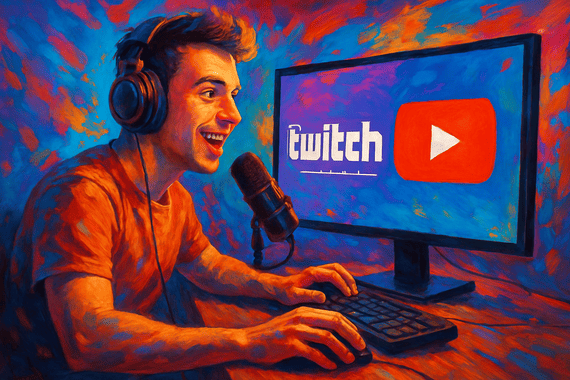
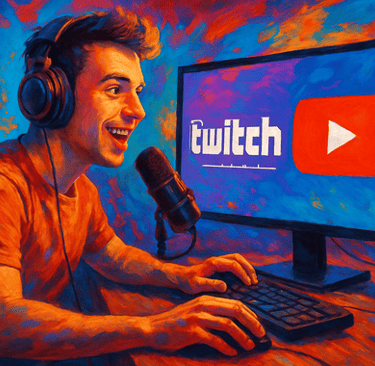
Introduction
Why Multi-Streaming is Popular
Streaming has evolved far beyond a hobby—it's a way to build communities and even make a living. Multi-streaming, the process of broadcasting on multiple platforms simultaneously, is becoming increasingly popular. Why? Because it expands your reach and allows you to tap into both Twitch and YouTube audiences without doubling your workload.
Benefits of Streaming on Twitch and YouTube Simultaneously
Streaming to both platforms at once gives you the best of both worlds. You can grow your Twitch following while also benefiting from YouTube's massive search engine potential. Plus, you can diversify your audience, which helps if one platform experiences downtime or algorithm changes.
Understanding the Basics of Multi-Streaming
What is Multi-Streaming?
Multi-streaming is broadcasting your live content to more than one platform at the same time. This usually involves using software or services that split your stream into different outputs, so both Twitch and YouTube viewers can watch simultaneously.
Legal and Platform Guidelines
It’s crucial to know each platform’s rules. Twitch and YouTube both have guidelines regarding exclusivity, especially if you’re a partner or affiliate. Ignoring these rules can result in penalties, so always read the latest terms of service before starting.
Requirements for Multi-Streaming
Hardware Requirements
A strong PC or laptop is essential. You’ll need a powerful processor (like Intel i7 or AMD Ryzen 7) and at least 16GB of RAM to handle encoding multiple streams without lag.
Internet Speed and Stability
Your upload speed is crucial. Aim for at least 10 Mbps per stream, so for two simultaneous streams, ideally 20 Mbps or higher to ensure smooth, high-quality broadcasting.
Software Requirements
You’ll need streaming software like OBS Studio or Streamlabs OBS, along with a multi-streaming service such as Restream.io or Streamlabs Prime, which allow simultaneous output to multiple platforms.
Choosing the Right Multi-Streaming Service
Restream.io
Restream.io is popular for its simplicity and wide platform support. It allows you to stream to over 30 platforms simultaneously and offers chat integration so you can respond to viewers from one dashboard.
Streamlabs Prime
Streamlabs Prime provides similar features but is more integrated with Streamlabs OBS. It’s ideal for those who want a seamless experience with overlays, alerts, and widgets.
Other Options
Other multi-streaming services include Castr, Switchboard Live, and Melon. Each has pros and cons, so consider your budget, desired features, and platform support before committing.
Setting Up Your Accounts
Twitch Account Setup
Ensure your Twitch account is verified and updated with all your profile details. Enable two-factor authentication for security and check your streaming settings.
YouTube Account Setup
Your YouTube channel must be verified to enable live streaming. Set up your monetization options, enable live chat, and make sure your channel meets the eligibility requirements.
Linking Accounts to Multi-Streaming Service
Once your accounts are ready, connect them to your chosen multi-streaming service. Typically, this involves logging in via OAuth and granting permissions for streaming.
Configuring Streaming Software
OBS Studio Setup
Open OBS Studio, add your sources (camera, mic, gameplay), and configure output settings for high-quality streaming. Connect OBS to your multi-streaming service using the provided stream key.
Streamlabs OBS Setup
Streamlabs OBS simplifies setup with built-in widgets and themes. Input your multi-streaming service key, configure overlays, and ensure your audio levels are balanced.
Adding Alerts and Overlays
Alerts and overlays keep your stream interactive. Use tools like Stream Grafix to add subscriber notifications, donations, or custom graphics visible on both platforms.
Going Live on Both Platforms
Scheduling Streams
Plan your streams in advance. Schedule on YouTube and announce on social media to maximize viewers on both platforms.
Checking Audio and Video Quality
Before going live, test your audio and video on both Twitch and YouTube. Ensure no lag, echo, or pixelation to maintain a professional experience.
Starting Your Stream
Hit the “Start Streaming” button in your software and confirm that your broadcast appears on both Twitch and YouTube. Monitor both chats to ensure everything runs smoothly.
Engaging with Your Audience
Managing Chat Across Platforms
Use your multi-streaming dashboard to consolidate chats. Respond to questions, acknowledge new followers, and maintain engagement across both communities.
Tips for Audience Interaction
Ask viewers questions, create polls, or host mini-games to keep your audience active. Personal engagement increases watch time and builds loyalty.
Optimizing Performance
Reducing Lag and Buffering
Lower your resolution or bitrate if viewers experience buffering. A stable stream is better than a flashy but laggy one.
Quality Settings for Multi-Streaming
Balance quality with performance. For two platforms, 720p at 60fps is often ideal, reducing strain on your system and internet while maintaining visual clarity.
Common Challenges and Solutions
Stream Sync Issues
Sometimes streams lag differently on platforms. Use a multi-stream service with sync options to minimize audio/video delays.
Platform-Specific Limitations
Twitch might limit certain overlays or YouTube may restrict live chat features. Research each platform’s limitations to avoid surprises.
Monetization While Multi-Streaming
Twitch Affiliate and Partner Options
Twitch allows subscriptions, bits, and ad revenue. Even when multi-streaming, ensure you comply with exclusivity rules for affiliates and partners.
YouTube Monetization Options
YouTube offers Super Chat, memberships, and ad revenue. Multi-streaming doesn’t restrict these features, but audience interaction matters for earnings.
Donations and Tips Management
Use third-party tools like Streamlabs or PayPal links for donations. Consolidate donations to avoid missing contributions from one platform.
Best Practices for Multi-Streaming
Planning Content Ahead
Have a clear agenda for each stream. Planned content keeps viewers engaged across platforms and prevents awkward downtime.
Maintaining Consistency
Consistency builds trust. Stick to a streaming schedule to grow loyal viewers on both Twitch and YouTube.
Engaging Both Communities Equally
Don’t favor one platform over the other. Greet new viewers, respond to chat, and keep interactions balanced to maintain strong community engagement.
Tools to Enhance Multi-Streaming Experience
Chat Management Tools
Tools like Restream Chat or Streamlabs Chat allow you to monitor multiple chats in one interface, making audience engagement easier.
Analytics Tools
Track viewership, engagement, and growth using analytics dashboards from Twitch, YouTube, or third-party tools. Insights help improve future streams.
Overlay and Alert Tools
Overlays enhance professionalism. Use Stream Grafix's overlaystemplates to ensure alerts are visible and appealing across both platforms.
Tips from Experienced Streamers
Time Management
Avoid overextending. Schedule breaks and keep streams manageable to prevent burnout.
Avoiding Burnout
Rotate content, stream at optimal times, and pace yourself to maintain energy for consistent performance.
Growing Your Audience Faster
Cross-promote your channels, collaborate with other creators, and use social media to attract viewers from multiple sources.
Conclusion
Streaming on Twitch and YouTube at the same time is a game-changer for content creators. While it requires proper setup, hardware, and planning, the payoff is huge—reaching wider audiences, growing your brand, and increasing engagement. With the right tools, strategy, and consistency, multi-streaming can elevate your streaming career to new heights.
FAQs
1. Can I stream on Twitch and YouTube for free?
Yes, both platforms allow free streaming, though multi-streaming services may have free or premium tiers.
2. Do I need a powerful PC to multi-stream?
Yes, a strong CPU, enough RAM, and a stable internet connection are essential to prevent lag.
3. Will multi-streaming affect my revenue?
It can increase revenue by reaching more viewers, but ensure you comply with Twitch and YouTube guidelines for monetization.
4. Can I interact with both audiences at the same time?
Yes, using consolidated chat tools, you can manage and respond to both Twitch and YouTube chats from one dashboard.
5. Is it legal to multi-stream as a Twitch affiliate?
Yes, but Twitch affiliates have to follow specific rules. Avoid exclusive content agreements unless allowed by Twitch’s terms.
About
Stream Grafix offers premium Twitch overlays, alerts, and stream widgets. Crafted for creators who want to elevate their stream’s visuals and engage their audience.
© 2025 Stream Grafix. All rights reserved.