Optimize OBS Studio Settings for High-Quality Streams (Beginner to Pro)
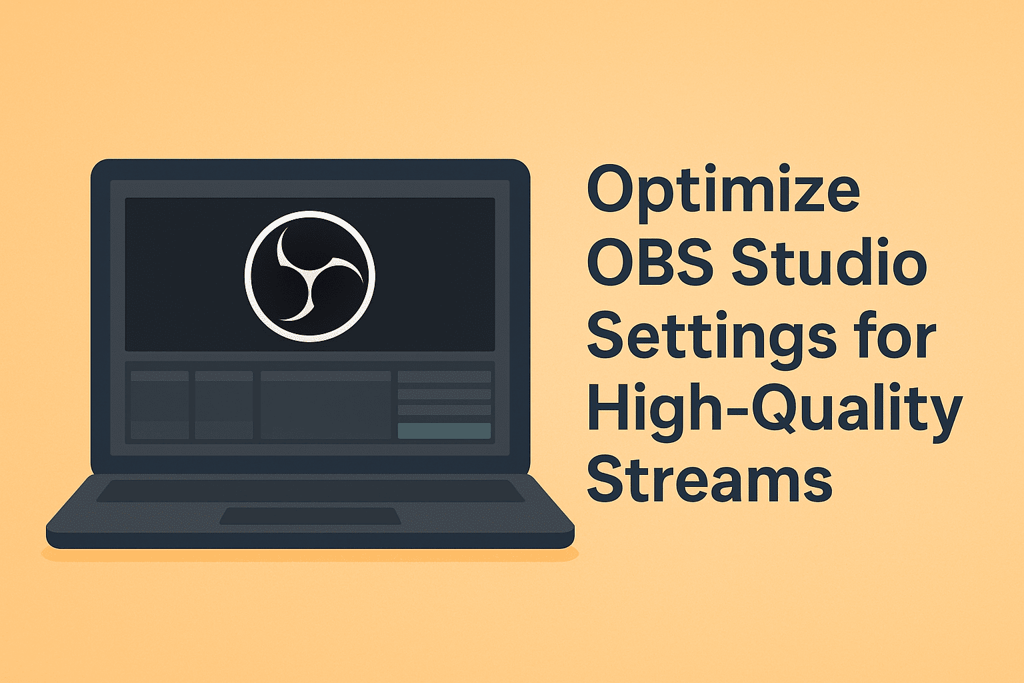
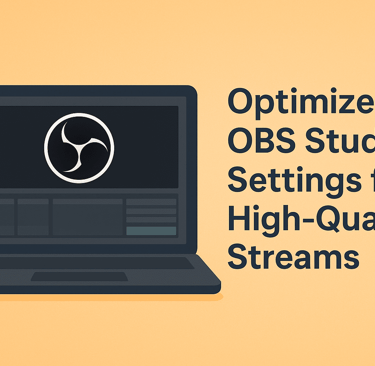
Introduction -
Why OBS Studio Is the Preferred Choice for Streamers
OBS Studio has earned its reputation as the go-to tool for live broadcasting due to its flexibility, open-source nature, and extensive customization options. Unlike many proprietary alternatives, it offers full control over both visual and auditory components, empowering streamers to craft a distinctive viewing experience without restrictive limitations.
The Importance of Optimized Settings for Streaming Success
A poorly configured setup can sabotage even the most engaging content. Buffering, pixelation, or audio distortions can deter audiences quickly. Proper optimization ensures stable delivery, crisp visuals, and seamless audio—transforming casual streams into professional-grade productions.
Getting Started with OBS Studio -
Installation and Initial Setup
Begin by downloading OBS Studio from its official website to avoid tampered versions. Installation is straightforward, but pay attention to the auto-configuration wizard, which provides an initial baseline tailored to your hardware. This step ensures a smoother start before delving into manual refinements.
Understanding the User Interface
The interface may appear daunting, but its modular layout makes navigation efficient once familiarized. Key panels such as “Scenes,” “Sources,” “Mixer,” and “Controls” serve as the backbone of content creation. Customizable docks allow each streamer to design a workflow that aligns with their personal preferences.
Essential Pre-Configuration Steps -
Checking Hardware Requirements
Before streaming, evaluate your system’s processing power, memory, and GPU. A mid-tier processor paired with a dedicated graphics card is ideal. Attempting high-definition streaming on inadequate hardware results in stutters and dropped frames.
Updating Graphics Drivers and OBS Studio
Outdated drivers often lead to instability and encoding errors. Regularly update GPU drivers through official vendor tools. Additionally, keep OBS Studio updated to benefit from new features, optimizations, and bug fixes that improve performance.
Internet Speed and Upload Bandwidth Considerations
Streaming quality heavily depends on stable upload speeds. Use reliable internet speed tests to verify consistency. For 1080p at 60fps, at least 6–8 Mbps upload bandwidth is advisable. Always leave a buffer above your chosen bitrate to prevent disconnections.
Video Settings Optimization -
Choosing the Correct Base (Canvas) Resolution
The canvas resolution dictates the native size of your scenes. Match it to your monitor’s resolution for accuracy in scene composition. Lower resolutions may simplify scaling but reduce precision when layering graphics.
Output (Scaled) Resolution and When to Lower It
Output resolution determines what viewers receive. Scaling down from 1080p to 720p can reduce CPU strain and accommodate slower internet speeds while maintaining acceptable clarity. Always balance quality with stability.
Frame Rate Settings for Smoothness
Frame rates profoundly affect fluidity. A 60fps stream offers cinematic smoothness for gaming, while 30fps suffices for casual or talk-based content. Ensure your system can sustain the chosen rate without sacrificing encoding stability.
Encoder Settings Explained -
Software (x264) vs Hardware Encoding (NVENC, AMD, Intel)
x264 encoding uses the CPU and provides high compression efficiency, ideal for powerful systems. NVENC, AMD, and Intel encoders offload processing to the GPU, freeing the CPU and maintaining system responsiveness—perfect for gaming while streaming.
Bitrate Recommendations for Different Platforms
Twitch typically recommends 4500–6000 kbps for 1080p at 60fps. YouTube supports higher bitrates, often exceeding 9000 kbps. Facebook Gaming favors slightly lower thresholds. Always verify platform-specific guidelines to avoid stream rejection or throttling.
Keyframe Interval and Its Impact on Quality
A keyframe interval of 2 seconds is standard across major platforms. Longer intervals risk reduced compatibility and viewer buffering. This small adjustment ensures smoother playback and compliance with broadcast requirements.
Audio Configuration for Professional Sound -
Setting the Right Sample Rate
Select either 44.1 kHz or 48 kHz, depending on your platform or audio equipment. Mismatched sample rates can cause synchronization issues between video and audio.
Configuring Desktop and Mic Audio Devices
Assign dedicated input and output devices in OBS settings. A high-quality microphone paired with noise suppression tools elevates voice clarity, while ensuring desktop audio remains balanced prevents overwhelming your commentary.
Advanced Audio Filters for Clarity
Use filters such as noise suppression, gain control, and compression. Properly tuned, these filters eliminate background hums, stabilize volume levels, and produce a polished broadcast that rivals professional studios.
Stream Settings for Major Platforms -
Optimizing for Twitch Requirements
Twitch imposes stricter bitrate caps. Adhering to 6000 kbps and maintaining consistent keyframe intervals ensures compatibility. Prioritize stability to avoid viewer drop-offs.
Optimizing for YouTube Live Requirements
YouTube offers broader flexibility with higher supported resolutions and bitrates. Exploit this to broadcast in 1440p or even 4K, provided your system and bandwidth can support the demand.
Optimizing for Facebook Gaming Requirements
Facebook Gaming has tighter thresholds for bitrate and resolution. Optimizing here involves balancing lower values with sharper encoding presets to maintain respectable quality within constraints.
Advanced Performance Tweaks -
CPU Presets and Their Influence on Quality
Within x264 encoding, CPU presets adjust compression complexity. Faster presets reduce CPU strain but lower quality, while slower presets enhance quality at the expense of performance. Choose based on system tolerance.
Using GPU Utilization Wisely
GPU-intensive games compete with OBS encoding. Monitoring GPU load prevents bottlenecks. If nearing 100% usage, consider lowering in-game graphics or allocating encoding to another resource.
Reducing Lag with Scene and Source Management
An overloaded scene with unnecessary sources can tax resources. Prune unused assets, streamline overlays, and preload essential media to reduce latency.
Testing and Monitoring Your Stream -
Running a Test Stream Before Going Live
Conduct test streams using unlisted or private modes. This safeguards against broadcasting errors to your audience while giving you a chance to validate stability.
Using the OBS Stats Panel to Identify Issues
The stats panel highlights dropped frames, rendering delays, and encoding bottlenecks. Regularly monitoring this panel helps isolate problems before they escalate.
Analyzing VODs for Quality Feedback
Reviewing your saved broadcasts provides an unfiltered perspective of what viewers experienced. Take note of artifacts, audio imbalances, or skipped frames to guide adjustments.
Pro Tips for Experienced Streamers -
Add Overlays to your stream to make it engaging
Discover animated stream overlays, alerts, widgets, and VTuber assets for OBS, Streamlabs, Twitch, YouTube & TikTok at Stream Grafix. Premium templates for creatorsand gamers.
Multi-Bitrate Streaming for Broader Audiences
Advanced users may implement multi-bitrate (adaptive) streaming to cater to viewers with varied internet speeds, ensuring accessibility without compromising quality.
Integrating Plugins for Extra Functionality
OBS supports an array of plugins—from advanced transitions to real-time monitoring. These add-ons expand creative possibilities and streamline production workflows.
Balancing Quality and Stability During Live Events
Large-scale or high-stakes streams demand conservative settings. Prioritize reliability over pushing technical boundaries, ensuring uninterrupted delivery to audiences.
Conclusion
Final Checklist for Flawless Streaming
Before every broadcast, confirm resolution, bitrate, audio levels, and platform-specific settings. A disciplined checklist minimizes errors under pressure.
Continuous Experimentation and Adjustment
No configuration is permanently perfect. Hardware changes, platform updates, and evolving content styles necessitate ongoing experimentation. Adaptability is the hallmark of a resilient and professional streamer.
About
Stream Grafix offers premium Twitch overlays, alerts, and stream widgets. Crafted for creators who want to elevate their stream’s visuals and engage their audience.
© 2025 Stream Grafix. All rights reserved.