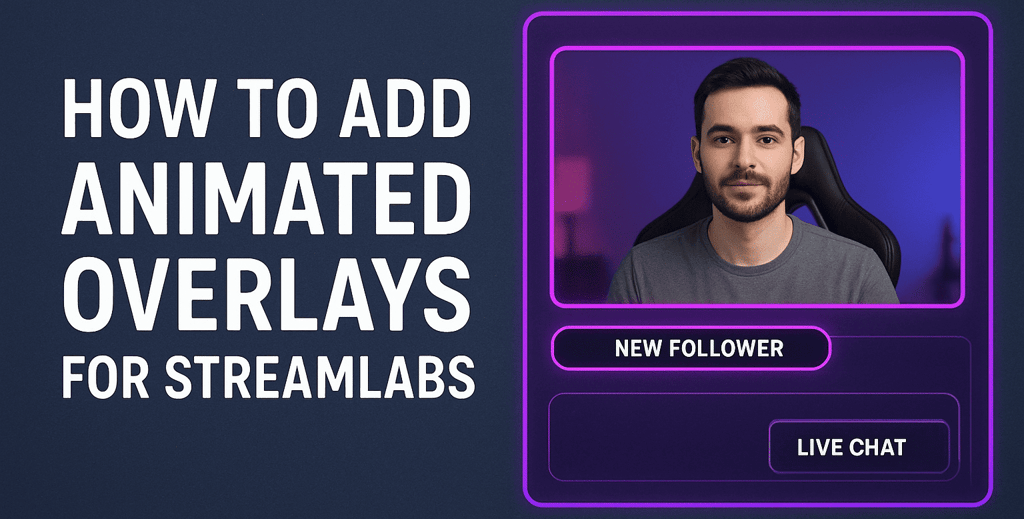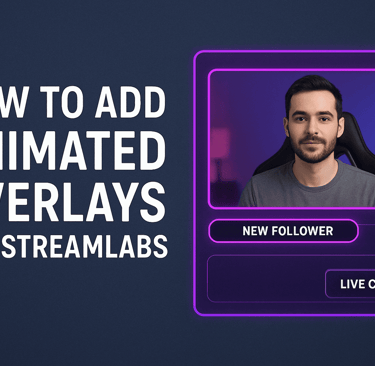How to Add Animated Overlays for Streamlabs
Introduction to Animated Overlays in Streamlabs
Animated overlays in Streamlabs are like the dressing on your stream’s salad — they make everything look more appealing. They’re dynamic graphics that can appear as webcam frames, animated alerts, moving backgrounds, or scene transitions to enhance your live broadcast.
Why Use Animated Overlays?
Animated overlays aren’t just eye candy — they serve a bigger purpose.
Enhancing Stream Visual Appeal
A static stream can feel dull, but animated overlays add life and motion.
Building Brand Identity
Consistent color schemes, logos, and styles help people instantly recognize your content.
Engaging Viewers
Animations can draw attention to donations, new followers, or important updates, making the viewing experience interactive.
Types of Animated Overlays
Animated overlays come in various forms, each serving different purposes.
Webcam Frames
Stylish frames that move or glow around your webcam feed.
Alerts and Notifications
Animations that pop up when someone subscribes, donates, or follows.
Background Animations
Moving graphics that fill unused screen space.
Scene Transitions
Smooth animations between different scenes to maintain flow.
Preparing for Animated Overlays
Before you add overlays, you’ll need to get your assets ready.
Choosing the Right Overlay Style
Pick something that fits your stream’s vibe — energetic, chill, or professional.
File Formats (WEBM, GIF, PNG)
WEBM – Ideal for smooth animations with transparency.
GIF – Works but may have lower quality.
PNG – Static images or sequence frames.
Downloading or Creating Overlays
You can download free or paid overlays on Stream Grafix.
Adding Animated Overlays in Streamlabs (Step-by-Step)
Step 1 – Open Streamlabs and Select Your Scene
Launch Streamlabs and choose the scene you want to edit.
Step 2 – Add a New Source
Click the “+” icon in the Sources panel.
Step 3 – Import the Animated Overlay File
Choose “Media Source” for animations, browse your files, and select your overlay.
Step 4 – Adjust Overlay Size and Position
Resize and place it where it looks best.
Step 5 – Save and Test Your Overlay
Always preview your stream before going live to ensure everything looks and works perfectly.
Tips for Optimizing Animated Overlays
Keep File Size Small
Large files can slow down your stream.
Match Theme and Colors
Make sure your overlays fit your stream’s branding.
Avoid Clutter
Too many moving elements can distract viewers.
Common Mistakes to Avoid
Overusing Animations
Too much motion can overwhelm viewers.
Using Low-Quality Graphics
Blurry or pixelated overlays harm your brand.
Ignoring Audio-Visual Sync
Make sure alerts appear exactly when events happen.
Recommended Tools for Creating Overlays
Canva
Simple drag-and-drop interface for quick designs.
Adobe After Effects
Advanced animation capabilities for professionals.
Streamlabs Overlay Library
Ready-to-use overlays that integrate directly.
Free vs. Paid Overlays
Free overlays are great for beginners, but paid ones often offer better customization, quality, and uniqueness.
Testing Before Going Live
Run test streams to check animation timing, performance, and visual appeal.
Conclusion
Adding animated overlays to Streamlabs is an excellent way to elevate your streaming setup. They help create a more engaging and professional-looking broadcast while reflecting your brand’s personality. With the right balance of creativity and optimization, you can keep viewers entertained without overwhelming them.
FAQs
1. What is the best format for animated overlays in Streamlabs?
WEBM is the most recommended because it supports transparency and smooth playback.
2. Can I make animated overlays for free?
Yes, tools like Canva or free overlay websites offer basic animations.
3. Do animated overlays affect stream performance?
Yes, large or unoptimized files can cause lag. Keep them small and efficient.
4. How do I test my overlays before going live?
Use Streamlabs’ preview feature or run a private test stream.
5. Can I use the same overlay on Twitch and YouTube?
Absolutely! As long as the overlay fits your screen dimensions, it will work on both.
About
Stream Grafix offers premium Twitch overlays, alerts, and stream widgets. Crafted for creators who want to elevate their stream’s visuals and engage their audience.
© 2025 Stream Grafix. All rights reserved.