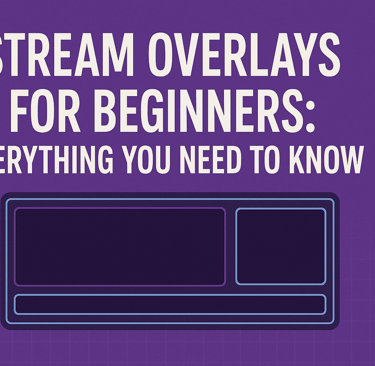Stream Overlays for Beginners: Everything You Need to Know
Introduction to Stream Overlays
If your stream was a stage, overlays would be the set design. They’re the graphics that sit on top of your gameplay or camera feed — things like borders, alerts, and transitions — and they make your content look polished and professional.
Why Stream Overlays Matter
Enhancing Viewer Experience
A plain stream can feel dull. Overlays add flair, structure, and personality, making it more fun to watch.
Strengthening Your Brand Identity
Consistent visuals make your channel instantly recognizable, just like a logo does for a business.
Increasing Viewer Engagement
Pop-up alerts for donations, new followers, or chat messages keep viewers involved.
Types of Stream Overlays
Webcam Frames
Stylish borders that frame your webcam feed.
Alerts and Notifications
Animated pop-ups triggered by viewer interactions.
Chat Boxes
Displays your live chat directly on-screen.
Stream Labels (Followers, Donors, Subs)
Dynamic text that updates in real-time with supporter names.
Backgrounds and Borders
Decorative frames or panels to fill empty space.
Scene Transitions
Smooth visual effects when switching between scenes.
Choosing the Right Overlay Style
Matching Your Content Type
A gaming channel may go bold and colorful, while a podcast stream might be minimal and sleek.
Color Schemes and Themes
Pick colors that reflect your personality but don’t strain the eyes.
Animation vs. Static Designs
Animated overlays are eye-catching, but static designs can be cleaner and easier on resources.
Free vs. Paid Stream Overlays
Pros and Cons of Free Overlays
Pros: Easy to find, no cost, good for beginners.
Cons: Commonly used, limited customization.
Pros and Cons of Paid Overlays
Pros: Unique designs, better quality, customizable.
Cons: Costs money, may require design software.
Where to Find Stream Overlays
Free Resources
Websites like Nerd or Die (free section), Visuals by Impulse, and Streamlabs themes.
Premium Overlay Marketplaces
Stream Grafix, OWN3D.tv, Placeit.
Custom Overlay Designers
Hire a graphic designer for a fully personalized package.
How to Add Overlays to Your Streaming Software
Adding Overlays in Streamlabs
Open Streamlabs and select your scene.
Click the “+” icon in the Sources box.
Choose Image or Media Source depending on the file.
Resize and position as needed.
Adding Overlays in OBS Studio
Open OBS and select your scene.
Add a new Source (Image or Media).
Adjust placement and scale.
Testing Before Going Live
Always do a private test stream to check how overlays look and perform.
Optimizing Overlays for Performance
File Format and Size
Use PNG for static images and WEBM for animations with transparency.
Reducing CPU and GPU Usage
Lower animation frame rates and avoid overly large files.
Keeping a Clean Layout
Don’t overcrowd your stream; let your content breathe.
Common Mistakes Beginners Make
Overloading the Screen
Too many graphics can distract from the actual content.
Using Inconsistent Designs
Mixing unrelated styles can make your stream look messy.
Ignoring Mobile Viewers
Keep important info within safe zones so mobile users can see it.
Tips for Making Your Overlays Stand Out
Use Animations Wisely
Small, subtle animations are more effective than constant movement.
Match Alerts with Your Brand Style
Don’t use random stock animations — customize them to fit your vibe.
Keep Updating Your Layout
Refresh your overlays every few months to keep things exciting.
Tools for Creating Custom Overlays
Canva
Great for simple, drag-and-drop designs.
Photoshop
Ideal for detailed and layered graphics.
Adobe After Effects
Best for high-quality animated overlays.
Figma
Useful for collaborative design work.
Final Thoughts on Stream Overlays
Stream overlays are more than just decoration — they’re your channel’s identity in visual form. The right overlays can make your stream look professional, keep viewers engaged, and set you apart from other creators. Start small, focus on quality, and build up your designs as you grow.
FAQs
1. What’s the best file format for stream overlays?
PNG for static images, WEBM for animated overlays with transparency.
2. Do overlays affect stream performance?
Yes, large or unoptimized files can cause lag — always optimize them.
3. Can I use the same overlay on multiple platforms?
Absolutely, as long as it fits your resolution and aspect ratio.
4. Where can I get free overlays?
Sites like Streamlabs, Visuals by Impulse, and Nerd or Die offer free packs.
5. Do I need design skills to make overlays?
Not necessarily — tools like Canva make it beginner-friendly.
About
Stream Grafix offers premium Twitch overlays, alerts, and stream widgets. Crafted for creators who want to elevate their stream’s visuals and engage their audience.
© 2025 Stream Grafix. All rights reserved.